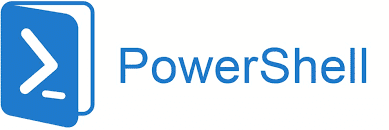Last Updated on August 12, 2024 by Arnav Sharma
In the world of Windows scripting and automation, PowerShell has emerged as a fundamental tool. However, there’s often confusion between PowerShell itself, which users like PowerShell in its features, and its accompanying Integrated Scripting Environment (ISE), also known as PowerShell host. This blog aims to unravel the differences, functionalities, and uses of PowerShell and PowerShell ISE.
PowerShell ISE
PowerShell ISE, short for PowerShell Integrated Scripting Environment, is an application for Windows that provides a graphical user interface for working with PowerShell. ISE supports PowerShell commands and script development, offering features like multiline editing, selective execution, and a console pane to use ISE for immediate command execution.
User Interface and Features
The user interface of PowerShell ISE consists of multiple panes: the script pane, where you can write and edit scripts; the console pane, which is similar to the regular PowerShell console; and the command pane, where you can run individual commands. ISE also supports tab completion, syntax highlighting, and context-sensitive help, making script development more intuitive.
Debugging and Scripting
One of the key features of PowerShell ISE is its debugging capabilities, where you can run selection of your scripts for troubleshooting. You can set breakpoints, step through code, and inspect variables, which is invaluable when writing complex scripts. Additionally, the ISE lets you run part or all of a script, a useful feature for testing and debugging.
ISE Profile
PowerShell ISE allows users to create an ISE profile, a script that runs when you start ISE and can be considered as a command you can trust in your PowerShell host. This feature enables customization of the environment, such as setting default commands or configuring the user interface, like console colors, in a PowerShell session.
Windows PowerShell
Windows PowerShell, often referred to simply as PowerShell, is a command-line shell and scripting language designed for task automation and configuration management. It’s a host application for Windows, available in various versions of Windows and Windows Server.
Command-Line Interface
PowerShell provides a command-line interface where users can execute commands, write scripts, and manage system tasks. It’s renowned for its powerful cmdlets, which are lightweight commands used in the PowerShell environment.
Script Execution
In PowerShell, scripts are written and executed in a text-based environment, but you can also use ISE for this task. The PowerShell console allows users to type commands, run scripts, and view output directly in the command window. PowerShell.exe, the executable for PowerShell, loads commands from the current location by default, facilitating quick script execution.
Versatility and Versions
Introduced with Windows PowerShell v2, PowerShell has evolved through various versions, with PowerShell v6 being a significant milestone. Each version has added new cmdlets, features, and improvements, making PowerShell a versatile tool for a wide range of tasks.
PowerShell vs PowerShell ISE
Key Differences
The primary difference between PowerShell and PowerShell ISE is the interface. PowerShell is a command-line tool akin to windows powershe, while PowerShell ISE is a graphical user interface application used to perform programming tasks. PowerShell ISE provides an enhanced environment for writing scripts, with features like syntax highlighting and a script pane for multiline editing.
Usage Scenarios
Regular PowerShell is often used for quick command execution, automation tasks, and managing configurations, especially in environments where a GUI is not required or available. In contrast, PowerShell ISE is favored for developing and debugging scripts, thanks to its user-friendly interface and advanced features.
Support and Development
PowerShell ISE, which you can use ISE for scripting tasks, was first introduced with Windows PowerShell v2 and is supported in several versions of Windows, similar to how windows powershe has been supported. However, with the introduction of newer tools like Visual Studio Code with the PowerShell extension, ISE is no longer being actively developed by Microsoft. PowerShell, on the other hand, continues to receive updates and support.
Overall:
| Feature | PowerShell | PowerShell ISE |
|---|---|---|
| Interface | Command-line interface | Graphical user interface |
| Primary Use | Command execution, automation, configuration | Script development, debugging |
| Execution Style | Directly in the command window | Using script pane and console pane |
| Environment | Console-based | Integrated scripting environment |
| Debugging | Limited | Advanced features like breakpoints, step-through |
| Script Editing | Text-based, manual | Multiline editing, syntax highlighting |
| User Experience | Command-line focused | User-friendly with pane layout |
| Version Introduction | Original PowerShell tool | Introduced with Windows PowerShell v2 |
| Profile Customization | PowerShell.exe profile | ISE profile for environment customization |
| Command Execution | Typed directly into the console | Typed in command pane or script pane |
| Development Support | Continuously updated | No longer actively developed by Microsoft |
| Task Suitability | Quick commands, system management | Writing and debugging scripts |
| Syntax Highlighting | Not available | Available |
| Multiline Editing | Not directly supported | Supported |
| Integrated Help | Accessible via cmdlets | Context-sensitive help available |
| Tab Completion | Available | Available |
| Code Running Options | Run entire script or commands | Run entire script, selective execution |
| Compatibility with Extensions | Limited | Supports extensions like ISE modules |
| Access to PowerShell Commands | Direct access to all cmdlets | Access to PowerShell commands and additional ISE features |
| Visual Studio Integration | Limited, typically via PowerShell extension | Integrated features, but users often transition to Visual Studio Code with PowerShell extension |
| Primary Usage Context | Console without GUI, remote sessions, automation | Script development and testing in a GUI environment |
In summary, while PowerShell and PowerShell ISE perform many of the same tasks, they cater to different needs. PowerShell is a command-line powerhouse, ideal for automation and quick commands, whereas PowerShell ISE provides a more robust environment for writing, editing, and debugging scripts. Understanding these differences can help you choose the right tool like PowerShell for your specific needs, whether you’re running commands, writing scripts, or developing complex automation workflows with PowerShell session.
FAQ:
Q: What is Windows PowerShell ISE and how is it related to Windows PowerShell?
Windows PowerShell ISE, which stands for Windows PowerShell Integrated Scripting Environment, is an application for Windows PowerShell. It extends the capabilities of the Windows PowerShell console. PowerShell ISE also serves as a host for the PowerShell engine, which allows you to run commands and write, edit, and run scripts in PowerShell. Unlike the Windows PowerShell console, ISE features a graphical user interface with additional tools like keyboard shortcuts, a run script button, and the ability to copy and paste parts of a script.
Q: What are the key differences between PowerShell and PowerShell ISE?
The main difference between PowerShell and PowerShell ISE lies in their interface and functionality. PowerShell is a command-line interface, similar to the command prompt, where you can run commands and scripts. PowerShell ISE, on the other hand, is more focused on writing scripts and provides a more user-friendly environment with features like syntax highlighting, script tabs, and a remote PowerShell tab. PowerShell ISE also supports multiple commands in one window, and you can run part of a script or the entire script easily.
Q: How can one use PowerShell ISE for writing scripts on Windows?
To use PowerShell ISE for scripting on Windows, you first need to select Windows PowerShell ISE, which is available in Windows 10 and other supported versions of Windows like PowerShell. After launching it, you can write scripts directly in the ISE. It offers tools like the ‘Run Script’ button to execute your script, and the ‘Run Selection’ feature to run only a selected part of a script. You can also use keyboard shortcuts for efficiency. Additionally, ISE provides options to debug scripts and integrate with PowerShell Desired State Configuration.
Q: Is PowerShell ISE available in all versions of Windows PowerShell?
PowerShell ISE is supported in various versions of Windows PowerShell, starting from PowerShell v3. However, it is important to note that not all versions of Windows PowerShell will have ISE available, much like not all versions of PowerShell.exe will have get-culture. It’s recommended to check Microsoft Learn or the Windows PowerShell ISE help documentation for information on specific versions and their compatibility with ISE.
Q: Can PowerShell ISE be used to run commands (syntax) like in the traditional Windows PowerShell console?
Yes, PowerShell ISE can be used to run commands, similar to how you would in the traditional Windows PowerShell console. However, the way ISE behaves is slightly different. In ISE, you have the ability to run multiple commands in the same window, edit them as needed, and even run only a selected part of a script or command. You can also see the output in the same window. This makes it more versatile for script development compared to the console without these features. For instance, in PowerShell ISE, running ‘powershell.exe’ will have ‘Get-Culture’ exist in the current location, allowing you to directly trust and execute this command.
keywords: click the run to trust this command