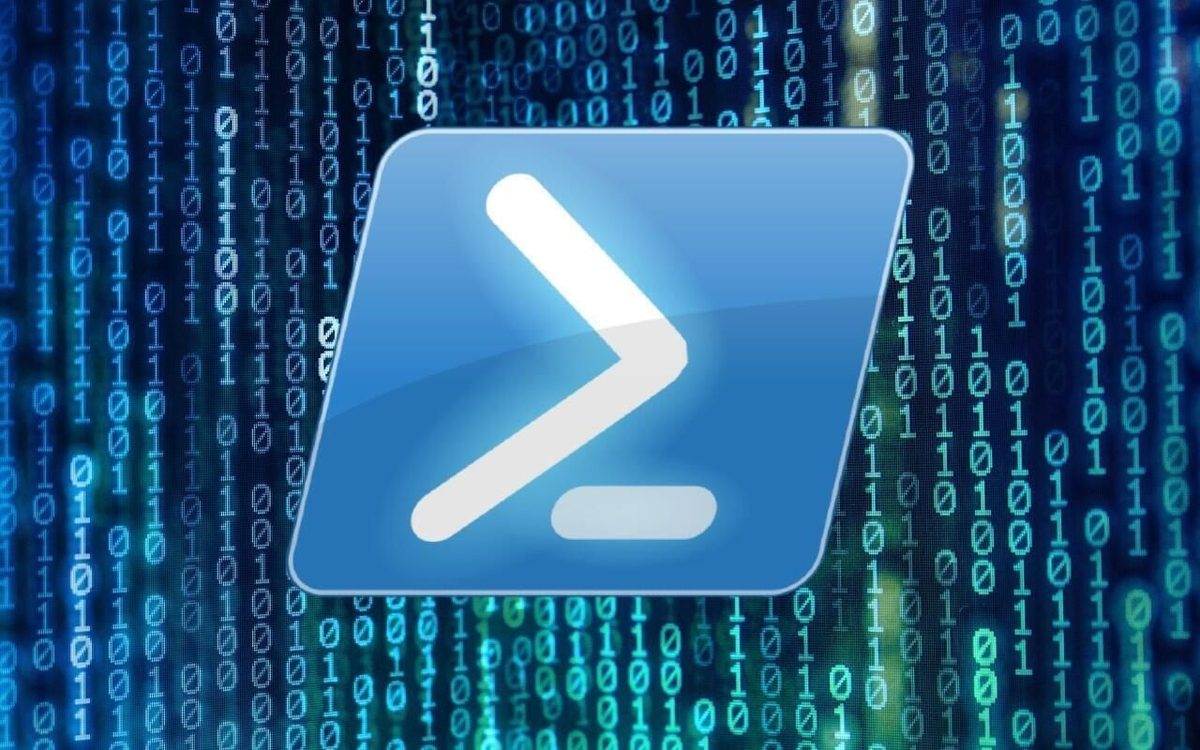Last Updated on July 7, 2024 by Arnav Sharma
PowerShell is a powerful scripting language and automation framework developed by Microsoft. It provides a rich set of cmdlets and a flexible scripting language that allows you to automate and streamline your tasks. One of the key features of PowerShell is its ability to use modules, which are packages of PowerShell commands and functionalities.
What is a PowerShell Module?
A PowerShell module is a package that contains PowerShell commands in the form of functions, cmdlets, and scripts. These modules can add functionalities to the PowerShell environment, allowing you to perform tasks and automate processes more efficiently. Each module is stored in a folder and has a specific module path.
Where are PowerShell Modules Stored?
The location where PowerShell modules are stored is determined by the PSModulePath environment variable. This variable contains one or more directory paths where Windows PowerShell looks for modules when you run the Import-Module cmdlet.
By default, the PSModulePath environment variable includes the following paths:
- System-wide modules: These are available to all users and are typically stored in
C:WindowsSystem32WindowsPowerShellv1.0Modules. This is the first path in the PSModulePath environment variable. - Per-user modules: These are specific to the current user and are usually stored in
C:Users<YourUserName>DocumentsWindowsPowerShellModules. This is the second path in the powershell module path in the PSModulePath environment variable.
You can view the current value of the PSModulePath environment variable by running the following command in a PowerShell session to see modules installed locations:
$env:PSModulePath
How to Install PowerShell Module?
You can install a new PowerShell module from the PowerShell Gallery, which is a repository for PowerShell content. You can use the Install-Module cmdlet to install a module. Here’s an example of how to install a module:
Install-Module -Name <ModuleName>
Replace <ModuleName> with the name of the module you want to install. The -Name parameter specifies the name of the module.
How to Import a PowerShell Module?
After a module is installed, you can import it into your PowerShell session using the Import-Module cmdlet. Here’s how you can do it:
Import-Module -Name <ModuleName>
Again, replace <ModuleName> with the name of the module you want to import. The -Name parameter specifies the name of the module.
How to Use a PowerShell Module?
Once a module is imported, you can use the commands that the module provides. These commands can be functions, cmdlets, or scripts. You can view the commands provided by a module using the Get-Command cmdlet:
Get-Command -Module <ModuleName>
PowerShell modules are a powerful feature of PowerShell that allows you to extend its functionality. By understanding where modules are stored, how to install and import them, and how to use PowerShell, you can take full advantage of the capabilities that PowerShell offers. Whether you’re using Windows PowerShell 5.1 or the latest version of PowerShell 7, understanding modules will help you become more efficient and effective in your scripting and automation tasks. Remember to always update your modules to the latest version to benefit from the latest features and improvements. Happy scripting!
FAQ: PowerShell Module Path
Q: How do you install PowerShell on your system?
AA: To install PowerShell, you typically need to download it from the official PowerShell GitHub page or the Windows Store. For Windows systems, you might already have Windows PowerShell installed, but for PowerShell Core, which is cross-platform, you would download and install it according to your operating system’s guidelines.
Q: What are PowerShell modules and how do you install them?
AA: PowerShell modules are packages of PowerShell cmdlets, providers, scripts, and other tools that extend the functionality of PowerShell. You can install PowerShell modules using the PowerShellGet command. Install-Module cmdlet from the PowerShell Gallery, which is the official repository for PowerShell content.
Q: How can you import a module into a PowerShell session?
AA: To import a module into your current PowerShell session, you can use the Import-Module cmdlet followed by the module name. If the module is already installed, this cmdlet makes all its cmdlets and functionalities available in the session.
Q: What is the purpose of the $env:PSModulePath environment variable in PowerShell?
AA: The new module $env:PSModulePath environment variable specifies the paths to the directories that PowerShell should look in when searching for modules during a session. By default, it includes system-wide and per-user locations. You can modify this variable to include additional paths where custom modules are stored, enhancing your PowerShell module path.
Q: How do you verify if a specific module is installed on your PowerShell?
AA: To verify if a specific module is installed, you can use the Get-Module cmdlet with the -ListAvailable parameter and search for the module by name. This cmdlet checks the paths listed in the $env:PSModulePath for any installed modules.
Q: What steps are involved in manually importing a PowerShell module?
AA: Manually importing a PowerShell module typically involves specifying the path to the module folder using the Import-Module cmdlet. This is necessary when the module is not in a directory listed in the powershell module path $env:PSModulePath or when you want to load a specific version of a module.
Q: What are the differences between Windows PowerShell and PowerShell Core?
AA: Windows PowerShell is built on the .NET Framework and is designed to work exclusively with Windows systems. PowerShell Core, on the other hand, is built on .NET Core and is cross-platform, capable of running on Windows, Linux, and macOS.
install the module