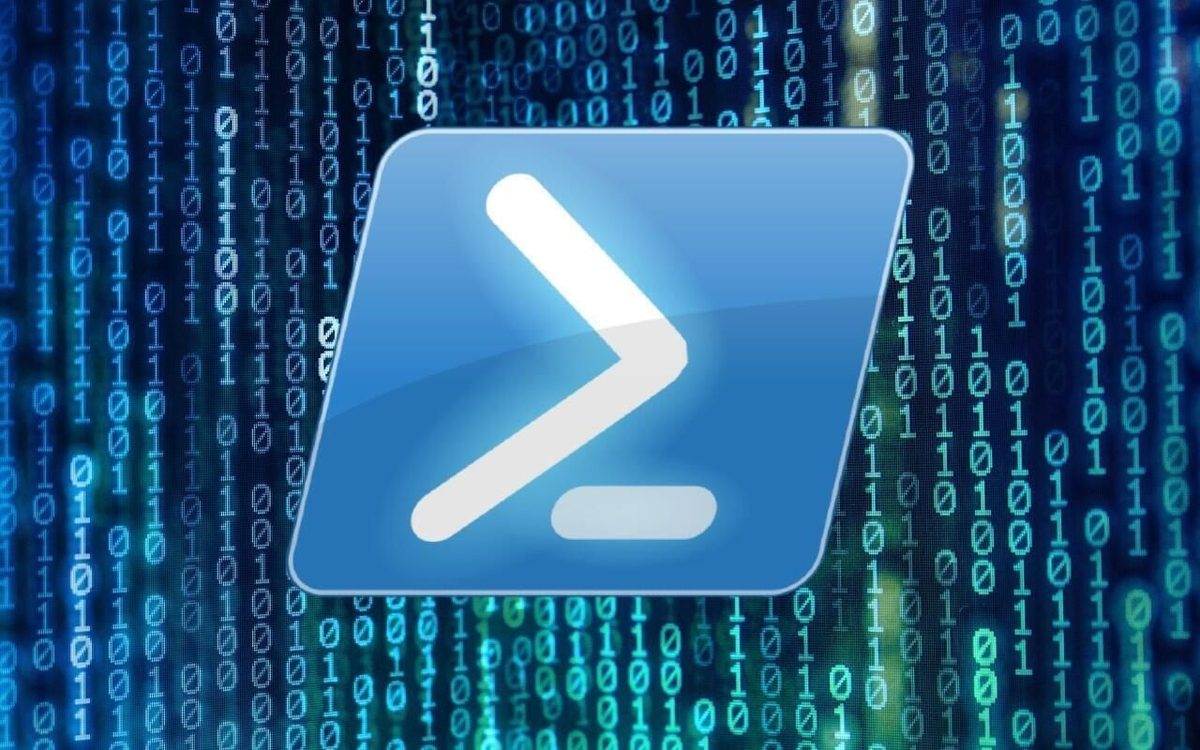Last Updated on May 27, 2024 by Arnav Sharma
The error message you’re seeing, “PowerShell running script is disabled on this system,” typically occurs because PowerShell’s execution policy is set to restrict the running of scripts. The execution policy is a safety feature that controls the conditions under which PowerShell loads configuration files and runs scripts. Here’s how you can resolve this issue:
Step 1: Check Current Execution Policy
First, you need to check what your current execution policy is set to. Open PowerShell as an Administrator and run:
Get-ExecutionPolicy
This command will return the current execution policy setting. If it returns Restricted, this is likely what’s causing the script to not run.
Step 2: Change Execution Policy
To enable script execution, you can change the execution policy with the Set-ExecutionPolicy command. There are several policies you can set, but the most common for enabling scripts are:
RemoteSigned: Allows scripts to run if they are signed by a trusted publisher or if they are local scripts (not downloaded from the internet).Unrestricted: Allows all scripts to run, which can be riskier as it doesn’t distinguish between local and downloaded scripts.
To change the policy, use the following command in PowerShell run as Administrator:
Set-ExecutionPolicy RemoteSigned
Or
Set-ExecutionPolicy Unrestricted
It should now return the policy you just set.
Step 4: Run Your Script
Now that the execution policy has been changed, try running your script again. It should execute without the previous error.
Additional Notes
Security Warning: Setting the execution policy to Unrestricted is not recommended unless you fully trust your scripts. RemoteSigned is generally safer.
Policy Scopes: Execution policies can be set at different scopes (LocalMachine, CurrentUser, Process), which might override each other. If scripts still don’t run, you may need to specify the scope:
Set-ExecutionPolicy RemoteSigned -Scope LocalMachine
Bypassing Policy for a Single Session: If you do not want to change the policy permanently, you can bypass it for a single session:
powershell.exe -ExecutionPolicy Bypass -File "pathtoyourscript.ps1"
This command runs your script with a policy of Bypass just for this session.
PowerShell Execution Policies:
PowerShell uses execution policies to help safeguard your computing environment from potentially malicious scripts. An execution policy is a feature in PowerShell that determines the conditions under which PowerShell loads configuration files and runs scripts. Here is an overview of the different types of execution policies available in PowerShell:
1. Restricted
- Description: This is the default policy in PowerShell. It does not allow any scripts to run. PowerShell will only allow individual commands.
- Use Case: Use this setting on systems where you want maximum security and do not need script execution.
2. AllSigned
- Description: Scripts can run, but only if they have been signed by a trusted publisher. Before running a script for the first time, you are prompted whether you trust the publisher.
- Use Case: This setting is used in environments where you need a high level of security and only want to execute scripts that are verified by a trusted entity.
3. RemoteSigned
- Description: Allows scripts to run that are written on the local computer and not downloaded from the Internet. Any script downloaded from the Internet (including those received by email or from a network share) must be signed by a trusted publisher.
- Use Case: Ideal for a balance between operability and security. Commonly used where some level of script usage is necessary but still maintaining control over externally sourced scripts.
4. Unrestricted
- Description: This policy allows all PowerShell scripts to run. However, it will warn you before running scripts or configuration files that are downloaded from the Internet.
- Use Case: Useful in environments where scripts are a fundamental part of daily operations and there’s confidence in the source of all scripts running on the system.
5. Bypass
- Description: Nothing is blocked and there are no warnings or prompts. This execution policy is designed for configurations where scripts are integral to the application and blocking script execution is not desirable.
- Use Case: This setting is typically used in automated scenarios, such as scripts that may be part of automated deployment or testing processes where warnings and prompts need to be suppressed.
6. Undefined
- Description: No execution policy is set in the current scope. If all scopes are set to Undefined, the effective execution policy is Restricted.
- Use Case: This is used to effectively remove a more specific policy setting that has been configured at a narrower scope. This allows system defaults or higher scope policies to take precedence.
FAQ:
Q: How do you open Windows PowerShell as an administrator to execute scripts?
A: To open Windows PowerShell as an administrator, you can search for “Windows PowerShell” in the Start menu of Windows 10 or Windows 11, right-click the Windows PowerShell shortcut, and select “Run as administrator”. This will allow you to execute scripts with administrative privileges.
Q: What common error might you encounter when trying to run PowerShell scripts and how can it be resolved?
A: A common error is “running scripts is disabled on this system” which indicates that PowerShell’s executionpolicy doesn’t allow scripts to run. To resolve this, you can change the execution policy, for example, using the cmdlet: Set-ExecutionPolicy RemoteSigned to allow local scripts and remote signed scripts.
Q: What steps are required to change the execution policy in PowerShell to execute unsigned scripts?
A: To execute unsigned scripts, you must modify the execution policy to a less restrictive setting. Use the cmdlet Set-ExecutionPolicy Unrestricted in an elevated PowerShell window (run as administrator). This setting allows the execution of all scripts, including unsigned ones, which poses a security risk.
Q: What role does Group Policy play in managing PowerShell script policies on a system?
A: Group Policy plays a crucial role by allowing administrators to manage execution policies across multiple systems within a domain. Administrators can use Administrative Templates to set policies that restrict or allow PowerShell script execution, applying settings like RemoteSigned or Unrestricted to groups of users or computers, thus ensuring compliance and security.
Q: Can you run PowerShell scripts without a need to set execution policy? If so, how?
A: Yes, you can bypass the execution policy temporarily. Run your PowerShell script using the following command: Powershell.exe -ExecutionPolicy Bypass -File .script.ps1. This command temporarily bypasses the execution policy to run your script without permanently changing the policy settings.
Q: What PowerShell cmdlet is used to set the execution policy to allow script execution?
A: The PowerShell cmdlet used to set the execution policy is Set-ExecutionPolicy. You can specify different execution policies such as RemoteSigned, Unrestricted, or Bypass to control which scripts are permitted to run.
Q: How does the registry affect script execution policies in Windows PowerShell?
A: The registry can directly influence execution policies for PowerShell through specific keys. Changes in Group Policy related to script execution are reflected in the registry, which PowerShell checks to determine the effective execution policy. You can also manually adjust these registry settings to set script execution policies, but this should be done with caution as it affects system security.
Q: What are the implications of running a PowerShell script with an execution policy set to “RemoteSigned”?
A: Setting the execution policy to “RemoteSigned” allows you to run local scripts without any digital signature, while scripts from remote sources (like the Internet) must be digitally signed by a trusted publisher. This policy is a balance between security and usability, preventing potentially harmful scripts from running unless they are verified while allowing easier execution of local development scripts.
Q: How can you resolve the issue when you get an error that a script cannot be loaded because running scripts is disabled?
A: To resolve this issue, you need to change the execution policy in PowerShell. You can do this by opening an elevated PowerShell window (as an administrator) and running the cmdlet: Set-ExecutionPolicy RemoteSigned or a less restrictive policy depending on your needs and security considerations.
Q: Why am I unable to execute scripts in my current PowerShell session, and how do I resolve this?
A: The inability to execute scripts in your current PowerShell session is typically due to the default execution policy, which restricts the running of scripts. To resolve this, you need to change the execution policy. For instance, you can allow the execution of PowerShell scripts by setting the policy to “RemoteSigned” or “Unrestricted” using the command Set-ExecutionPolicy RemoteSigned.
Q: What steps should you take to bypass the PowerShell execution policy error?
A: To bypass the PowerShell execution policy error “running scripts is disabled”, you can temporarily change the execution policy. Use the command Set-ExecutionPolicy Bypass -Scope Process, which allows scripts to run in the current PowerShell session without modifying the policy for all users.
windows components use powershell