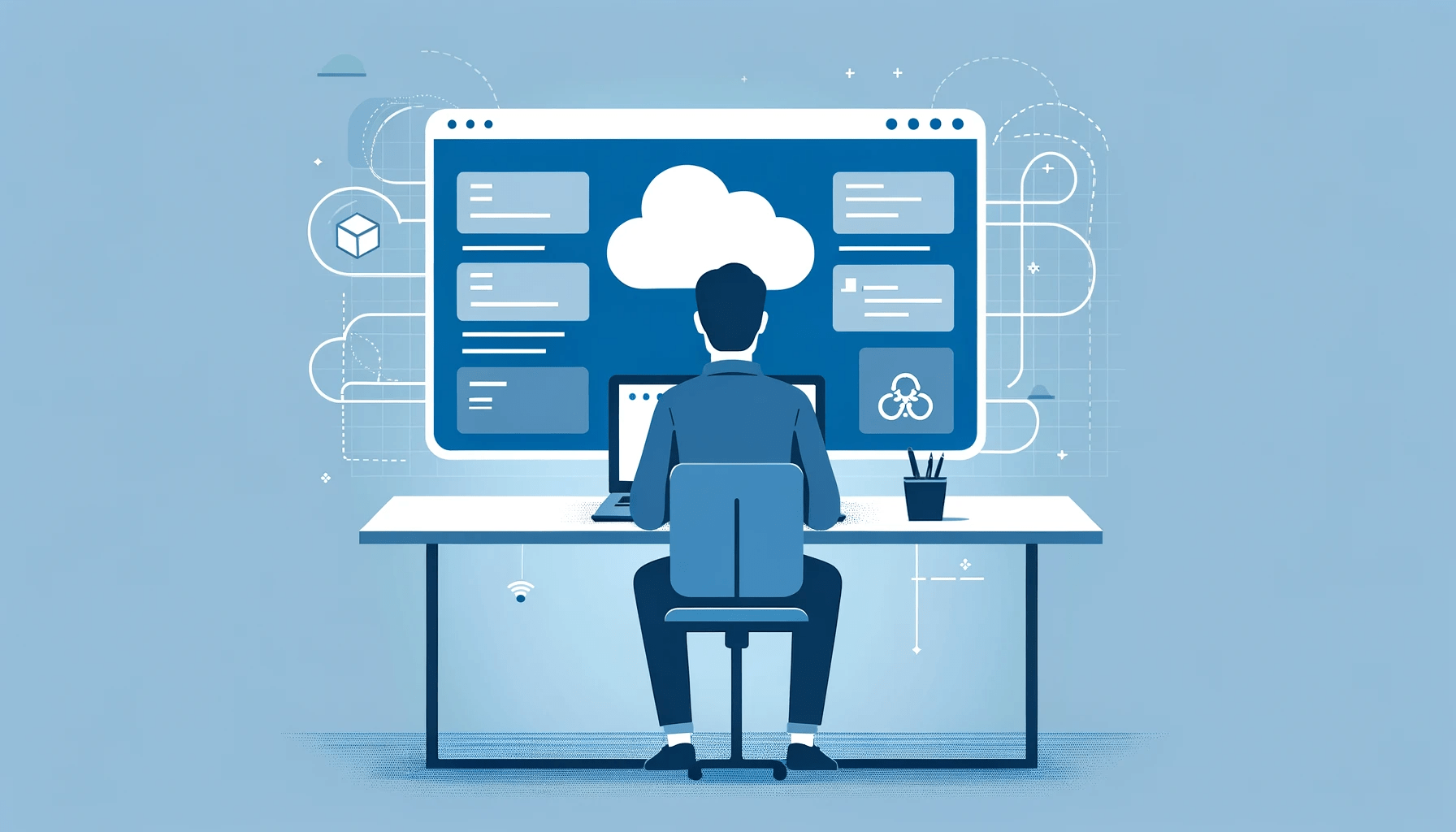Last Updated on August 19, 2024 by Arnav Sharma
Cancelling an Azure subscription can be done in several ways, depending on your requirements and your access level. Here are different methods you can use to cancel your Azure subscription:
1. Azure Portal:
- Step 1: Sign in to the Azure Portal.
- Step 2: Navigate to “Cost Management + Billing”.
- Step 3: Select “Subscriptions” from the left-hand menu.
- Step 4: Choose the subscription you want to cancel.
- Step 5: Click on “Cancel subscription”.
- Step 6: Follow the prompts to confirm the cancellation.
2. Azure CLI:
- Step 1: Open your command-line interface (CLI).
- Step 2: Log in to Azure using
az login. - Step 3: Use the following command to list your subscriptions:bashCopy code
az account list --output table - Step 4: Set the subscription you want to cancel as your current subscription:bashCopy code
az account set --subscription "SUBSCRIPTION_ID" - Step 5: Cancel the subscription:bashCopy code
az account delete --subscription "SUBSCRIPTION_ID"
3. Azure PowerShell:
- Step 1: Open your PowerShell environment.
- Step 2: Log in to Azure:powershellCopy code
Connect-AzAccount - Step 3: Select the subscription you want to cancel:powershellCopy code
Select-AzSubscription -SubscriptionId "SUBSCRIPTION_ID" - Step 4: Cancel the subscription:powershellCopy code
Stop-AzSubscription -SubscriptionId "SUBSCRIPTION_ID"
4. Azure REST API:
- Step 1: Use the Azure REST API to cancel the subscription.
- Step 2: Send a DELETE request to the following endpoint:arduinoCopy code
DELETE https://management.azure.com/subscriptions/{subscriptionId}?api-version=2021-01-01 - Step 3: Replace
{subscriptionId}with the ID of the subscription you want to cancel.
5. Azure Support Ticket:
- Step 1: Open a support ticket if you need assistance or have a complex scenario.
- Step 2: Go to the Azure Portal and navigate to “Help + support”.
- Step 3: Create a new support request and specify your request to cancel the subscription.
6. Via Billing Account Manager:
- Step 1: Contact your Azure billing account manager if you have one.
- Step 2: They can assist you with cancelling the subscription, especially if it is associated with a complex billing structure or enterprise agreement.
FAQ: Subscription Cancellation
Q: How can I cancel my Azure subscription?
To cancel your subscription, follow these steps:
- Sign in to your Azure account.
- In the left menu, select the subscription you want to cancel.
- Choose the option to cancel the subscription.
- Select “Cancel” to confirm your cancellation.
- If there are any running resources associated with the subscription, you may need to delete all resources or stop them before you can cancel.
For more detailed instructions, see Microsoft Learn or contact Microsoft support if you need additional help.
Q: What happens to my resources when I cancel my Azure subscription?
When you cancel Azure, any running resources associated with the subscription will be suspended or automatically deleted if the required conditions are met. It’s important to ensure that you have saved any necessary data from services like virtual machines or storage before proceeding. If there are any outstanding charges, your account may still be billed for these. For more information, see Microsoft support.
Q: I was charged after canceling my Azure account subscription. Why?
If you were charged after canceling a subscription, it could be due to outstanding charges from the previous billing period or services that were not fully deactivated. Azure may also apply a prorated refund if you are eligible. Review your invoice for details or contact Microsoft support for further assistance.
Q: How do I delete all resources associated with my Azure subscription?
To delete all resources associated with your Azure subscription:
- Sign in to your Azure account.
- Navigate to the subscription you want to delete resources from.
- Clear the option to retain resources.
- Manually delete the subscription or any resources associated with the subscription.
- Ensure no virtual machines or storage remain active.
If you need additional resources or instructions, check Microsoft Q&A or Microsoft Learn for detailed guidance.
Q: How can I provide feedback to Microsoft after canceling my Azure subscription?
You can submit feedback about your experience after you cancel Azure through the new feedback system or by contacting Microsoft support. Please consider leaving details about your experience to help improve their services. For more information, see Microsoft support or check out Microsoft Learn.
answer technical support customer security updates