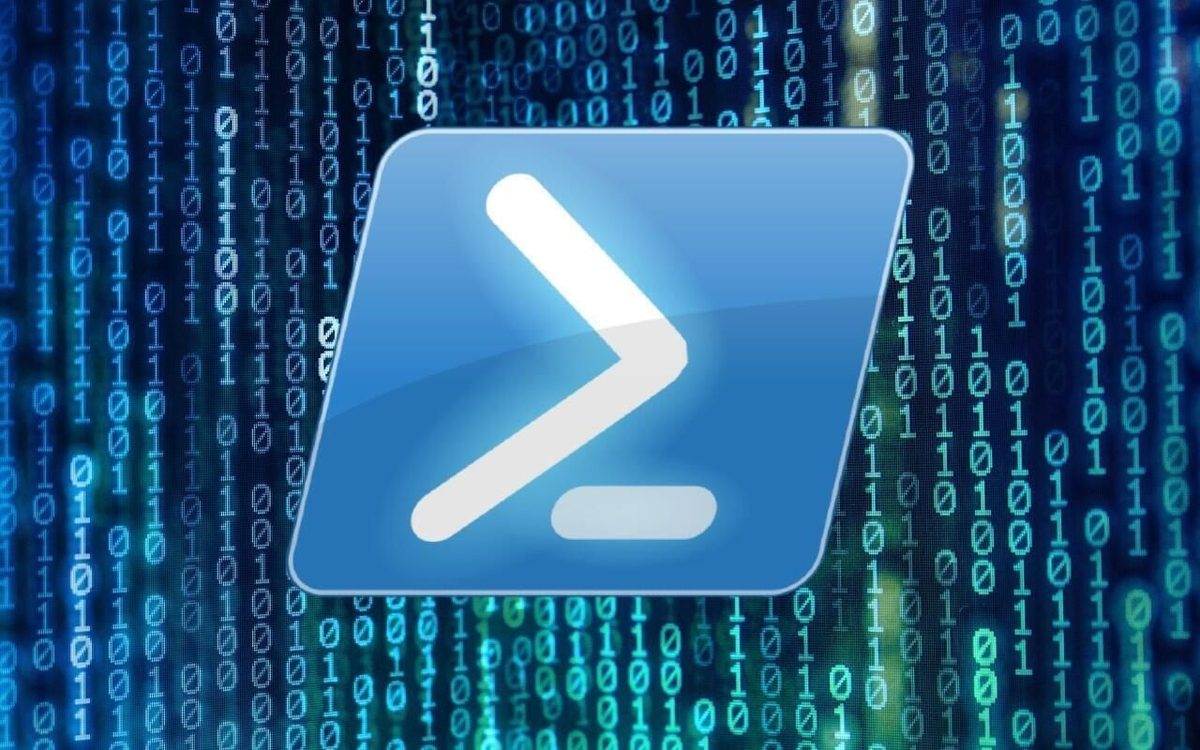Last Updated on September 19, 2024 by Arnav Sharma
PowerShell’s Switch statement is a powerful tool for controlling the flow of a script through pattern matching and condition checking. It allows you to compare a value against a set of predefined patterns or conditions and execute code blocks based on which pattern matches. Here’s a detailed explanation with examples:
Example 1: Basic Syntax:
switch (expression)
{
pattern1 { commands }
pattern2 { commands }
...
default { commands }
}expression: The value or expression that you want to compare.pattern: The specific value or condition you’re checking against the expression.commands: The code that executes if the pattern matches the expression.default: (Optional) Executes if none of the patterns match.
Example 2: Simple Example:
$color = 'Red'
switch ($color)
{
'Red' { 'Stop' }
'Yellow' { 'Caution' }
'Green' { 'Go' }
default { 'Unknown Color' }
}This script will output 'Stop' since $color is 'Red'.
Example 3: Using Script Blocks in Patterns:
You can use script blocks for more complex comparisons:
$number = 15
switch ($number)
{
{ $_ -gt 10 } { 'Greater than 10' }
{ $_ -lt 10 } { 'Less than 10' }
default { 'Exactly 10' }
} This will output 'Greater than 10'.
Example 4: Multiple Values in a Single Case:
You can match multiple values in a single case:
$day = 'Sunday'
switch ($day)
{
'Saturday', 'Sunday' { 'Weekend' }
default { 'Weekday' }
}This will output 'Weekend'.
Example 5: Using Wildcards:
PowerShell switch supports wildcard characters for pattern matching:
$file = 'document.txt'
switch -Wildcard ($file)
{
'*.txt' { 'Text File' }
'*.jpg', '*.png' { 'Image File' }
default { 'Unknown File Type' }
}This will output 'Text File'.
Example 6: Using Regular Expressions:
For more complex pattern matching, you can use regular expressions:
$email = '[email protected]'
switch -Regex ($email)
{
'^[a-zA-Z0-9_.+-]+@[a-zA-Z0-9-]+.[a-zA-Z0-9-.]+$' { 'Valid Email' }
default { 'Invalid Email' }
}This will output 'Valid Email'.
FAQ:
Q: How do you use the switch statement in PowerShell to handle multiple conditions?
A: The switch statement in PowerShell provides a cleaner and more readable way to handle multiple conditions compared to using multiple if-else statements. It allows you to evaluate a value against multiple cases, and when a match is found, the corresponding condition is executed.
Q: What is the syntax for using a switch statement in PowerShell?
A: The syntax for using the switch statement in PowerShell is straightforward. You use the switch statement, followed by the value you want to test, and then list the possible values inside the switch block. Here’s an example:
switch ($value) {
"case1" { Write-Host "Case 1 matched" }
"case2" { Write-Host "Case 2 matched" }
default { Write-Host "No match found" }
}
Q: Can the switch statement in PowerShell be case-sensitive?
A: Yes, the switch statement in PowerShell can be made case-sensitive by using the -casesensitive parameter. When this parameter is included, the comparison is case-sensitive, meaning the value must match exactly as it is specified in the cases.
Q: How do you use the PowerShell switch statement to evaluate multiple conditions?
A: You can use the PowerShell switch statement to evaluate multiple conditions by listing each condition as a separate case inside the switch block. The conditions are evaluated in the order they are listed, and when a match is found, the corresponding block of code is executed.
Q: What is the purpose of the -file parameter in a PowerShell switch statement?
A: The -file parameter in a PowerShell switch statement allows you to read input from a file. Each line of the file is read and evaluated as a separate condition inside the switch block. This can be useful for testing multiple values from a text file.
Q: How can you use regular expressions with the PowerShell switch statement?
A: The PowerShell switch statement can perform regular expression matching by including regex patterns as cases. When the value matches the regex string, the corresponding block of code is executed. This is useful for pattern matching and more complex evaluations.
Q: What happens if no match is found in a PowerShell switch statement?
A: If no match is found in a PowerShell switch statement, and a default condition is specified, the code in the default block is executed. If no default condition is provided, the switch statement simply exits without executing any code.
Q: How does the -eq operator differ when used in a PowerShell switch statement?
A: In a PowerShell switch statement, the -eq operator is used to compare the value against the cases. When the value is equal to a case, the corresponding block is executed. If the -casesensitive parameter is not used, the comparison is case-insensitive by default.
Q: Can you nest switch statements in PowerShell?
A: Yes, you can nest switch statements in PowerShell. This means placing a switch statement inside another switch statement, which allows you to evaluate more complex conditions and subconditions within your script.
Q: What is the benefit of using a switch statement in PowerShell compared to multiple if-else statements?
A: The switch statement in PowerShell provides a cleaner and more readable way to handle multiple conditions compared to using multiple if-else statements. It allows you to test a value against multiple conditions in a structured and organized manner, making your script easier to maintain and understand.
Q: How can you use multiple switch parameters in PowerShell?
A: In a PowerShell script, you can use multiple switch parameters by including several switch statements, each with a list of possible values. The switch statement allows you to test multiple values against a single variable. If you want to stop the execution once a condition is met, use the break statement. The switch -casesensitive or switch -file options can also be included if multiple file parameters are needed.
Q: How do you create a switch case in PowerShell?
A: To create a switch case in PowerShell, use the switch statement to match the value in the variable against a list of possible values. The matching clause is not case-sensitive by default unless you specify the -casesensitive parameter. The break statement can be used to exit the switch block when a match is found. Microsoft Learn provides detailed examples of PowerShell switch statements.
Q: What is the purpose of the switch case in PowerShell?
A: The purpose of the switch case in PowerShell is to match the value to the condition and execute the corresponding scriptblock. It simplifies the need for multiple if statements by allowing for expression matching of the value against multiple possible conditions. This is especially useful when dealing with a large list of values or when you want to test multiple values simultaneously.
Q: Can you provide PowerShell switch statement examples?
A: Yes, PowerShell switch statement examples often include testing a value in a variable against a list of values, such as file types or other conditions. For instance, using get-childitem to list files, and applying a switch case to handle different file extensions. PowerShell supports case-insensitive matching by default, but you can make it case-sensitive by using the -casesensitive parameter. Microsoft Learn and other resources like GitHub have examples that explain how to use these features.
Q: How do you handle case sensitivity in PowerShell switch cases?
A: By default, PowerShell switch cases are case-insensitive. However, you can handle case sensitivity by using the -casesensitive parameter. This ensures that the switch case will match values based on exact case (upper case or lower case) as specified. This feature is useful when the condition is met only by specific cases, such as when dealing with file types or other case-sensitive data.