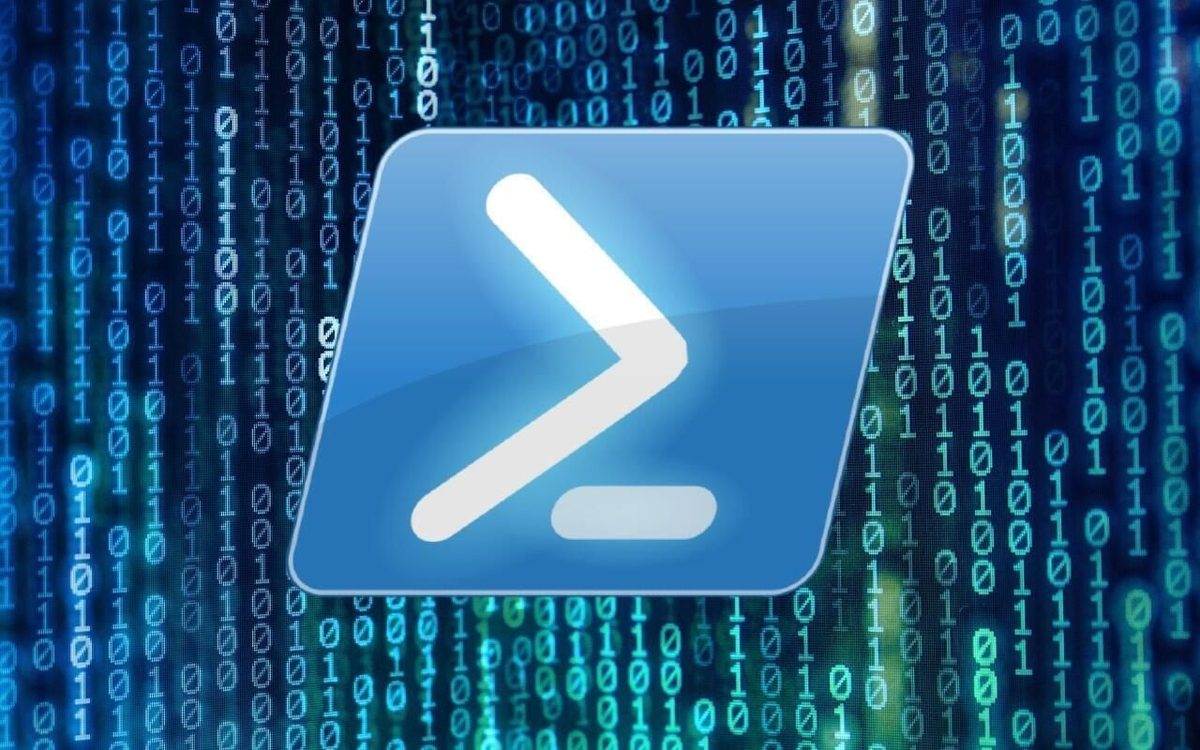Last Updated on January 10, 2024 by Arnav Sharma
PowerShell’s Switch statement is a powerful tool for controlling the flow of a script through pattern matching and condition checking. It allows you to compare a value against a set of predefined patterns or conditions and execute code blocks based on which pattern matches. Here’s a detailed explanation with examples:
Example 1: Basic Syntax:
switch (expression)
{
pattern1 { commands }
pattern2 { commands }
...
default { commands }
}expression: The value or expression that you want to compare.pattern: The specific value or condition you’re checking against the expression.commands: The code that executes if the pattern matches the expression.default: (Optional) Executes if none of the patterns match.
Example 2: Simple Example:
$color = 'Red'
switch ($color)
{
'Red' { 'Stop' }
'Yellow' { 'Caution' }
'Green' { 'Go' }
default { 'Unknown Color' }
}This script will output 'Stop' since $color is 'Red'.
Example 3: Using Script Blocks in Patterns:
You can use script blocks for more complex comparisons:
$number = 15
switch ($number)
{
{ $_ -gt 10 } { 'Greater than 10' }
{ $_ -lt 10 } { 'Less than 10' }
default { 'Exactly 10' }
} This will output 'Greater than 10'.
Example 4: Multiple Values in a Single Case:
You can match multiple values in a single case:
$day = 'Sunday'
switch ($day)
{
'Saturday', 'Sunday' { 'Weekend' }
default { 'Weekday' }
}This will output 'Weekend'.
Example 5: Using Wildcards:
PowerShell switch supports wildcard characters for pattern matching:
$file = 'document.txt'
switch -Wildcard ($file)
{
'*.txt' { 'Text File' }
'*.jpg', '*.png' { 'Image File' }
default { 'Unknown File Type' }
}This will output 'Text File'.
Example 6: Using Regular Expressions:
For more complex pattern matching, you can use regular expressions:
$email = '[email protected]'
switch -Regex ($email)
{
'^[a-zA-Z0-9_.+-]+@[a-zA-Z0-9-]+\.[a-zA-Z0-9-.]+$' { 'Valid Email' }
default { 'Invalid Email' }
}This will output 'Valid Email'.
FAQ: Switch Case in PowerShell
Q: What is a PowerShell Switch Statement?
A PowerShell switch statement is a control structure used to test multiple values against a list of conditions. It’s similar to multiple if statements but provides a more organized and readable approach. In PowerShell, the switch statement allows you to evaluate each case and perform actions based on matching values.
Q: How Do PowerShell Switch Parameters Work?
PowerShell switch parameters enhance the functionality of a switch statement. They allow for more complex conditions and matching criteria. For example, using parameters like -casesensitive, you can make case-sensitive comparisons, or with -file, you can process each line of a file as an input value. Parameters like these help tailor the switch statement to specific needs.
Q: Can You Use Wildcards and Regex in PowerShell Switch Statements?
Yes, in PowerShell switch statements, you can use wildcard strings and regex (regular expressions). These tools enable pattern matching, allowing the switch statement to handle multiple cases in a more dynamic and flexible manner. For instance, a wildcard can match a range of values, while regex can be used to match complex patterns in the input data.
Q: What are Some Examples of PowerShell Switch Statements?
Here are some examples of PowerShell switch statements:
-
Example 2: A simple switch statement that uses a wildcard parameter to match a string value with a wildcard pattern.
-
Example 3: A more complex switch statement that demonstrates the use of regex to test multiple conditions and handle various input values.
These examples illustrate the versatility of switch statements in PowerShell for different scenarios.
Q: How Do You Test Multiple Values in a PowerShell Switch Statement?
To test multiple values in a PowerShell switch statement, you list each condition or case you want to check. The switch statement compares the input value against these conditions and executes the associated action when a match is found. This way, you can efficiently handle multiple scenarios within a single statement.
Q: What is the Syntax of a PowerShell Switch Statement?
The syntax of a PowerShell switch statement involves specifying the switch keyword, followed by the variable or expression to test. Inside the switch block, you define various cases or conditions, each followed by the action to be performed if the case matches the input. The switch statement can also include a default block for cases when no match is found.
Q: How Does the -File Parameter Work in PowerShell Switch Statements?
The -file parameter in PowerShell switch statements is used to read and evaluate each line of a specified text file. When using switch -file, the switch statement checks each line against the defined cases. This feature is particularly useful for processing and handling data stored in files.
Q: Can You Provide a Comprehensive Guide to Using Switch Case in PowerShell?
A comprehensive guide to using the case statement, match clause and break statement in PowerShell would cover the basics of the switch statement, including its syntax and examples of simple and complex uses. It would also delve into advanced topics such as using regex, wildcard patterns, and handling multiple conditions with parameters like -casesensitive for case sensitive matches, and -file for processing file contents.
Q: How Do You Use Regex and Wildcard in PowerShell Switch Statements?
In PowerShell switch statements, regex and wildcard patterns are used to create flexible and dynamic case conditions. You can use regex to define complex matching patterns and wildcard strings for simpler pattern matching. For instance, a regex pattern can check for specific formats, while a wildcard can match a set of similar values.
Q: What are the Differences Between Switch Case and Multiple If Statements in PowerShell?
Switch case in PowerShell differs from multiple if statements in its structure and efficiency. A switch case is more organized and readable, especially when dealing with numerous conditions. It evaluates each case against the input and executes the corresponding block. In contrast, multiple if statements can become cumbersome and less efficient in similar scenarios.
Q: Can You Test Multiple File Parameters in a PowerShell Switch Statement?
Yes, you can test multiple file parameters in a PowerShell switch statement. By using multiple -file parameters, you can process different files within the same switch block. Each file is read and evaluated line by line, and the corresponding case is executed for matching lines. This feature is useful for comparing or processing data from multiple files simultaneously.
Q: How Do You Handle Multiple Conditions with a Switch Statement in PowerShell?
To handle multiple conditions with a switch statement in PowerShell, you can define multiple case clauses, each checking for a different condition. The statement executes the block of code associated with the first case that matches the condition. You can also test multiple conditions in a single case by using logical operators.
Q: What is the Role of the ‘Break’ Statement in a PowerShell Switch?
In a PowerShell switch statement, the break statement is encountered to immediately exit the switch structure. It ensures that once a matching case is found and its associated action is performed, the control exits the switch statement, preventing the execution of subsequent cases.
Q: How Do You Use Case-Sensitive and Case-Insensitive Comparisons in a PowerShell Switch?
To use case-sensitive comparisons in a PowerShell switch, you can employ the -casesensitive parameter. This parameter ensures that the switch evaluates conditions considering the case (upper or lower) of the values. For case-insensitive comparisons, you can omit this parameter, as by default, PowerShell switch statements are case-insensitive.
Q: What Are Some Advanced Features of PowerShell Switch Statements?
Advanced features of PowerShell switch statements include the use of wildcard and regex patterns for more complex condition checks, the ability to process the contents of a file by testing each line against specified conditions, and the capability to define a default condition using the ‘default’ keyword for scenarios where no other case matches.
Q: Where Can I Learn More About PowerShell Switch Statements?
To learn more about PowerShell switch statements, you can refer to resources like Microsoft Learn. These articles provide comprehensive guides on switch cases in PowerShell, including syntax, examples, and advanced usage tips.