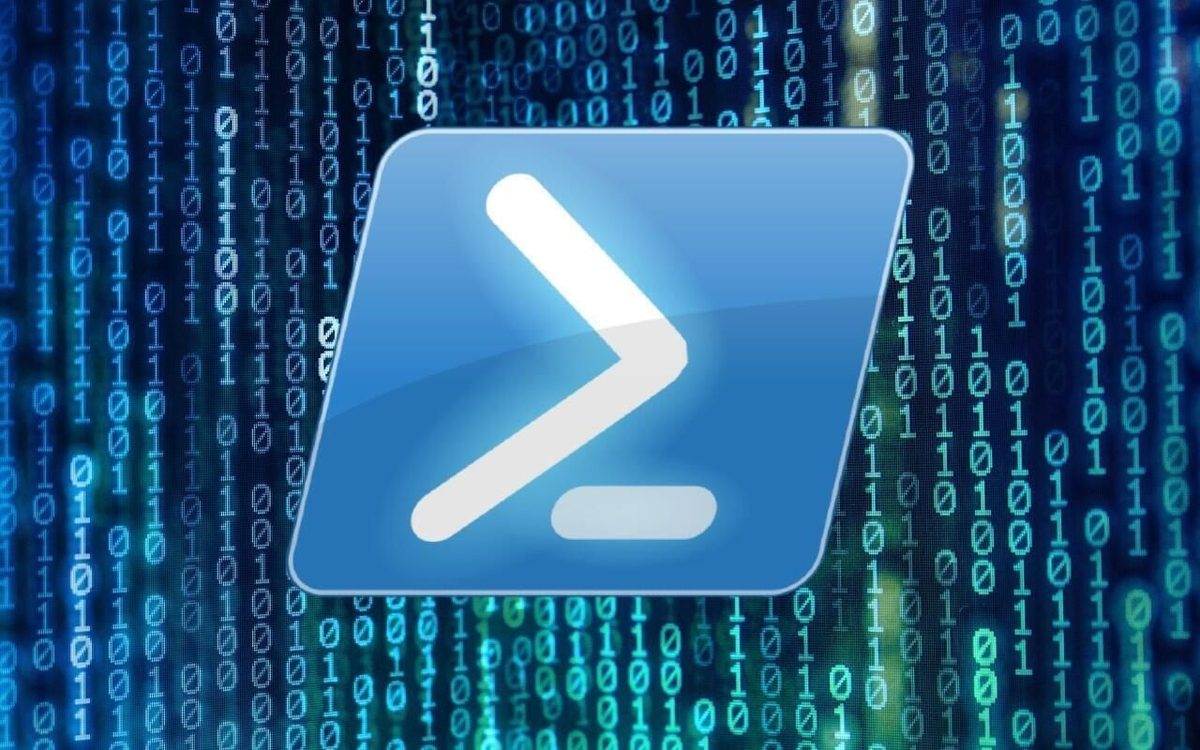Last Updated on April 16, 2024 by Arnav Sharma
Here’s a quick fix if you see the modules installed in the system, but the commands don’t work.
Step 1: Run the get module command and and copy the locations (can be 2 or more)
Get-Module -ListAvailable

Scroll down to look for more locations.
Step 2: Run the following command to see if path(s) from step 1 are missing here
$Env:PSModulePath
[Environment]::GetEnvironmentVariable("PSModulePath")
Step 3: If the location(s) in Step 1 are missing in the output of Step 2, then add the locations using the below script:
#Save the current value in the $p variable.
$p = [Environment]::GetEnvironmentVariable("PSModulePath")
#Add the new path to the $p variable. Begin with a semi-colon separator.
$p += ";C:Program Files (x86)MyCompanyModules" ## Update path here
#Add the paths in $p to the PSModulePath value.
[Environment]::SetEnvironmentVariable("PSModulePath",$p)
Step 4: Reboot the system and check if the path has been added.
To check if all paths are up-to-date and being used by PowerShell, run the below script and any missing paths will be reported in Red Colour (Green outputs are good)
# Step 1: Get all available modules and their directory paths
$modules = Get-Module -ListAvailable | Select-Object Name, ModuleBase
# Step 2: Get the list of directories in $env:PSModulePath
$modulePaths = $env:PSModulePath -split ";" # Splitting the paths
$missingPaths = @()
foreach ($module in $modules) {
# Extract the parent directory path until "Modules"
$moduleParentPath = Split-Path $module.ModuleBase -Parent
# Ensure $moduleParentPath is not empty to avoid the error
while ($moduleParentPath -and (Split-Path $moduleParentPath -Leaf) -ne 'Modules') {
$moduleParentPath = Split-Path $moduleParentPath -Parent
}
# Check if the parent directory is present in $env:PSModulePath
if ($moduleParentPath -and -not ($modulePaths -contains $moduleParentPath)) {
Write-Host "$($module.Name) module directory ($($module.ModuleBase)) is missing from $env:PSModulePath." -ForegroundColor Red
# Add the missing path to the list if not already present
if (-not ($missingPaths -contains $moduleParentPath)) {
$missingPaths += $moduleParentPath
}
}
}
# If there are missing paths, prompt the user to fix
if ($missingPaths.Count -gt 0) {
$action = Read-Host "There are missing paths. Do you want to 'Fix' or 'Ignore'?"
if ($action -eq 'Fix') {
foreach ($path in $missingPaths) {
$env:PSModulePath += ";$path"
}
Write-Host "Paths added to $env:PSModulePath for this session." -ForegroundColor Green
} elseif ($action -eq 'Ignore') {
Write-Host "Ignoring missing paths." -ForegroundColor Yellow
} else {
Write-Host "Invalid choice. Exiting without action." -ForegroundColor Yellow
}
} else {
Write-Host "All module paths are up to date." -ForegroundColor Green
}
And don’t forget to keep your modules updated: Remove Old PowerShell Modules (arnav.au)
FAQ – PowerShell Modules
Q: How do you install a PowerShell module?
A: You can install a PowerShell module using the Install-Module cmdlet. For example: Install-Module -Name <ModuleName>.
Q: What is the difference between Windows PowerShell and PowerShell Core?
A: Windows PowerShell is built on the .NET Framework and is exclusive to Windows. PowerShell Core, often simply called “PowerShell”, is built on .NET Core and is cross-platform, meaning it can run on Windows, Linux, and macOS.
Q: How can I find available modules in the PowerShell Gallery?
A: You can use the Find-Module cmdlet to search for modules in the PowerShell Gallery.
Q: What are cmdlets in PowerShell?
A: Cmdlets are lightweight commands that are used in the Windows PowerShell environment. They are specialized .NET classes.
Q: How can I import a PowerShell module that I’ve installed?
A: After installing a module, you can import it into your session using the Import-Module cmdlet followed by the module name: Import-Module <ModuleName>.
Q: How do I check if a specific module is installed?
A: You can use the Get-Module -ListAvailable -Name <ModuleName> command to check if a specific module is installed.
Q: Can I install PowerShell on operating systems other than Windows?
A: Yes, PowerShell Core is cross-platform and can be installed on Linux and macOS in addition to Windows.
Q: I’m using Windows Server 2008 R2, can I install the latest version of PowerShell?
A: Windows Server 2008 R2 originally came with Windows PowerShell 2.0. You can upgrade to newer versions, but the highest supported version for Windows Server 2008 R2 is Windows PowerShell 5.1.
Q: Is there a difference between cmdlet and command in PowerShell?
A: In PowerShell, a cmdlet is a single-function command that manipulates objects in the shell. On the other hand, a command can refer to both cmdlets and other command-line utilities available in the operating system.
Q: How do I set permissions in PowerShell for executing scripts?
A: You can set the execution policy in PowerShell using the Set-ExecutionPolicy cmdlet. For example, Set-ExecutionPolicy RemoteSigned allows you to run scripts that you’ve written and scripts from trusted publishers.
Q: What is the purpose of the -Name parameter in many PowerShell cmdlets?
A: The -Name parameter typically specifies the name of an object, like a module or service, that you want to interact with using the cmdlet.
Q: How can I verify the version of my PowerShell installation?
A: You can use the $PSVersionTable.PSVersion command in PowerShell to check the version.
Q: Is PowerShell available for non-Windows operating systems?
A: Yes, PowerShell Core is a cross-platform version that’s available for Windows, Linux, and macOS.
Q: Can I run PowerShell scripts on Windows 7 or Windows Server 2008?
A: Yes, both Windows 7 and Windows Server 2008 support Windows PowerShell. However, you might need to update to a newer version to access all features.
Q: What is the significance of the PSModulePath environment variable in PowerShell?
A: The PSModulePath environment variable contains the path to the folders where PowerShell looks for modules. By default, it includes paths to the system modules and the user-specific modules.
Q: If I encounter an error like “operable program or batch file not found”, what might be the issue?
A: Such an error often indicates that the command you’re trying to run isn’t recognized, either because it’s not installed, the spelling is incorrect, or its path isn’t included in the system’s PATH environment variable.
Q: How do I specify which user account should run a PowerShell script?
A: You can run PowerShell with elevated permissions by right-clicking and selecting “Run as administrator”. For more specific user accounts, you might need to use scheduled tasks or other methods outside of PowerShell.
Q: What are the differences between the parameters AllUsers and CurrentUser in PowerShell?
A: AllUsers typically refers to settings or configurations that apply to all user accounts on the system. In contrast, CurrentUser applies only to the user account currently executing the command.
Q: What does the repository parameter usually indicate in a PowerShell cmdlet?
A: The repository parameter typically refers to a location or source where modules, packages, or other data can be fetched. For example, the PowerShell Gallery is a default repository for many modules.
Q: How can I create a new folder using PowerShell?
A: You can use the New-Item cmdlet with the -type parameter set to “directory”. For example: New-Item -Path C:example -Name "NewFolder" -Type Directory.
Q: What is the significance of the -name parameter in PowerShell?
A: The -name parameter is used to specify the name of an item, be it a module, file, folder, or other entities in PowerShell. It helps to define or identify the target or source item for various cmdlets.
Q: How is the automation capability of PowerShell?
A: PowerShell is highly favored for its automation capabilities. It’s built on the .NET Framework and offers scripting abilities that allow administrators to automate repetitive tasks, manage systems, and more.
keywords: install the module in microsoft OS active directory want to install powershell modules