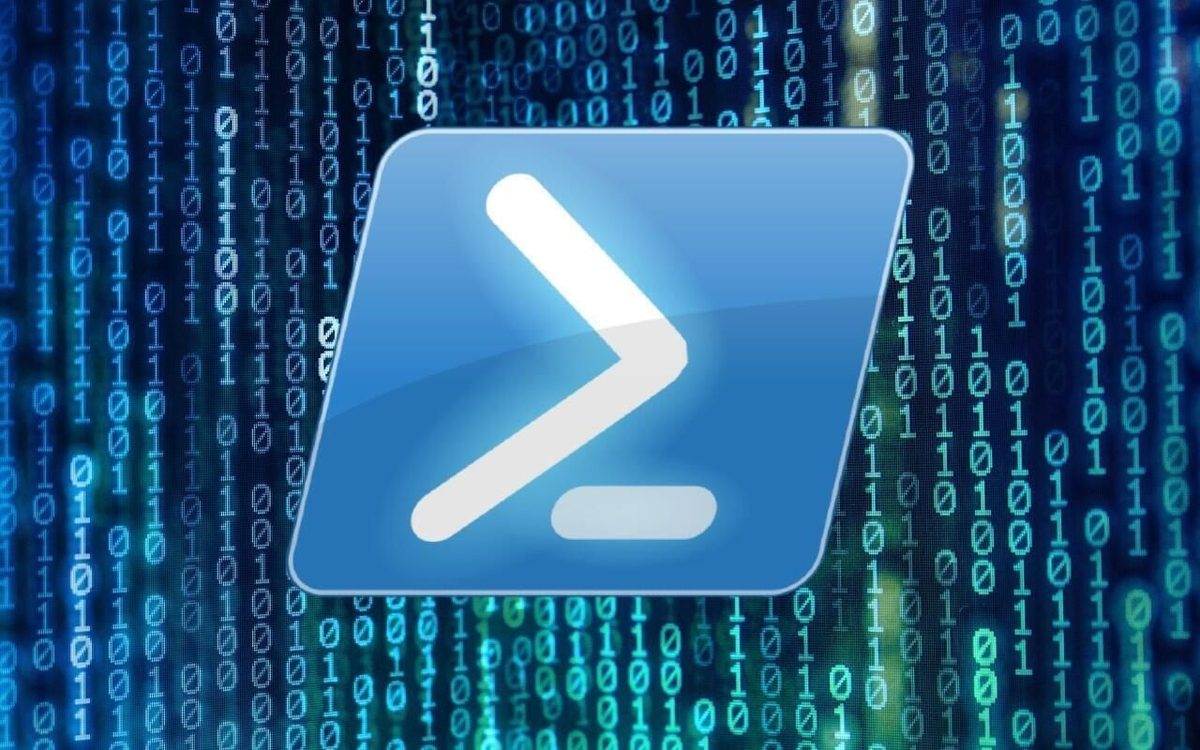Last Updated on June 12, 2024 by Arnav Sharma
Select-String cmdlet is the PowerShell equivalent of tools like grep in Unix and findstr in Windows, offering a seamless transition for those familiar with these utilities. Let’s delve deeper into the intricacies of Select-String and explore its capabilities.
Understanding Select-String
At its core, Select-String uses regular expression matching to search for text patterns in input strings and files. This cmdlet is designed to search for a specific string or pattern and return the line number and file name where the match is found.
For instance, to search for the word “error” in a log file, you’d use:
Select-String -Path C:logsexample.log -Pattern "error"
Parameters and Their Uses
The power of Select-String lies in its parameters. Here are some of the most commonly used ones:
-Pattern: Specifies the text pattern to search for. This parameter uses regular expressions, allowing for complex pattern matching.-Path: Defines the directory or file name where the search should be conducted.-Recurse: Used withGet-ChildItem, it allows for recursive searches in subdirectories.-InputObject: Accepts an array of strings, providing the input for the text search.
Advanced Searching Techniques
Beyond basic text searching, Select-String offers advanced functionalities:
- Regular Expressions: Enables intricate pattern matching, such as finding email addresses or phone numbers.
- Multiple Matches: With the
-AllMatchesparameter, you can display all text matches in a line, not just the first one. - Case Sensitivity: The
-CaseSensitiveparameter ensures exact matches based on casing. - Wildcards: Enhance your search flexibility by using wildcards, allowing for broader matches.
Comparing with Other Tools
Select-String is often likened to grep in Unix and findstr in Windows. While the core functionality is similar, Select-String is tailored for the PowerShell environment, integrating seamlessly with other cmdlets and offering a more PowerShell-centric approach.
Practical Examples
1. Basic Text Search
Search for the word “error” in a log file:
Select-String -Path C:logsexample.log -Pattern "error"
2. Case-Sensitive Search
Search for the word “Error” with exact casing in a log file:
Select-String -Path C:logsexample.log -Pattern "Error" -CaseSensitive
3. Using Regular Expressions
Search for any email addresses in a text file:
Select-String -Path C:documentscontacts.txt -Pattern "b[A-Za-z0-9._%+-]+@[A-Za-z0-9.-]+.[A-Z]{2,}b"
4. Searching Across Multiple Files
Search for the word “success” across all log files in a directory:
Select-String -Path C:logs*.log -Pattern "success"
5. Displaying Lines Before and After the Match
Show two lines before and after each match of the word “exception”:
Select-String -Path C:logsexample.log -Pattern "exception" -Context 2
6. Searching for Multiple Patterns
Search for lines that contain either “error” or “warning”:
Select-String -Path C:logsexample.log -Pattern "error|warning"
7. Excluding Lines with a Specific Pattern
Search for the word “data” but exclude lines containing “backup”:
Select-String -Path C:logsexample.log -Pattern "data" | Where-Object { $_.Line -notmatch "backup" }
8. Display Only Filenames with Matches
Search for the word “update” and display only filenames that contain the match:
Select-String -Path C:logs*.log -Pattern "update" -List
9. Using Wildcards in Patterns
Search for any line starting with the word “Error” followed by any number:
Select-String -Path C:logsexample.log -Pattern "^Errord+"
10. Searching in Subfolders
Search for the word “configuration” in all text files within a directory and its subdirectories:
Get-ChildItem C:configurations -Recurse -Include *.txt | Select-String -Pattern "configuration"
FAQ – Find String in File
Q: How can I search for a specific string in a file using PowerShell?
A: You can use the “Select-String” cmdlet with the “-Pattern” parameter to search for a specific string in a file. Here’s an example:
Get-ChildItem -Path "C:Pathtodirectory" -Recurse | Select-String -Pattern "search string"
Q: Is PowerShell required to search for a string in a file?
A: Yes, you need to have PowerShell installed on your system to search for a string in a file using PowerShell.
Q: How do I search for a string in multiple files?
A: You can use the “-Recurse” parameter with the “Get-ChildItem” cmdlet to search for a string in multiple files within a directory and its subdirectories. Here’s an example:
Get-ChildItem -Path "C:Pathtodirectory" -Recurse | Select-String -Pattern "search string"
Q: Can I search for a string in a specific type of file?
A: Yes, you can specify the file type you want to search by using the “-Filter” parameter with the “Get-ChildItem” cmdlet. Here’s an example:
Get-ChildItem -Path "C:Pathtodirectory" -Recurse -Filter "*.txt" | Select-String -Pattern "search string"
Q: How can I search for a string in a file and get the line it is in?
A: You can use the “-List” parameter with the “Select-String” cmdlet to get the line numbers and contents of the lines that contain the matched string. Here’s an example:
Get-ChildItem -Path "C:Pathtodirectory" -Recurse | Select-String -Pattern "search string" -List
Q: Can I search for a string case-insensitively?
A: Yes, you can use the “-CaseSensitive” parameter with the “Select-String” cmdlet to perform a case-insensitive search. By default, the search is case-insensitive.
Q: How can I search for a string and only get the first match?
A: You can use the “-First” parameter with the “Select-String” cmdlet to retrieve only the first match of the string. Here’s an example:
Get-ChildItem -Path "C:Pathtodirectory" -Recurse | Select-String -Pattern "search string" -First 1
Q: How do I search for a string in a file and output the results to a file?
A: You can use the “Out-String” cmdlet to convert the output of the “Select-String” cmdlet to a string and then use the “> ” operator to redirect the output to a file. Here’s an example:
Get-ChildItem -Path "C:Pathtodirectory" -Recurse | Select-String -Pattern "search string" | Out-String > "C:Pathtooutput.txt"
Q: Are there any alternatives to the “Select-String” cmdlet for searching a string in a file?
A: Yes, you can use the “Get-Content” cmdlet to get the content of a file and then use the “-match” operator to search for a string. Here’s an example:
Get-Content -Path "C:Pathtofile.txt" | ForEach-Object { if ($_ -match "search string") { $_ } }
Q: Is PowerShell similar to grep in Unix?
A: Yes, PowerShell’s “Select-String” cmdlet is similar to the “grep” command in Unix. It allows you to search for a string in a file or a stream of input and perform various actions based on the match.
keywords: ps find string in file to use select-string object windows powershell string contains search string in file string object inside a string powershell find string in file select-string -path