Last Updated on March 1, 2024 by Arnav Sharma
Here’s a quick guide on how to connect Azure DevOps to Azure using the Service Principle.
Go to Azure and register a new app as shown:


After registration, create a secret:

From Azure copy:
Client ID

Tenant ID

Subscription ID – From Azure Portal.
Value of Secret

Now go to subscription, and add service principle as Contributor (or whatever access you need), so the app has permissions for deployments.


Now, go to DevOps and create a connection as shown:
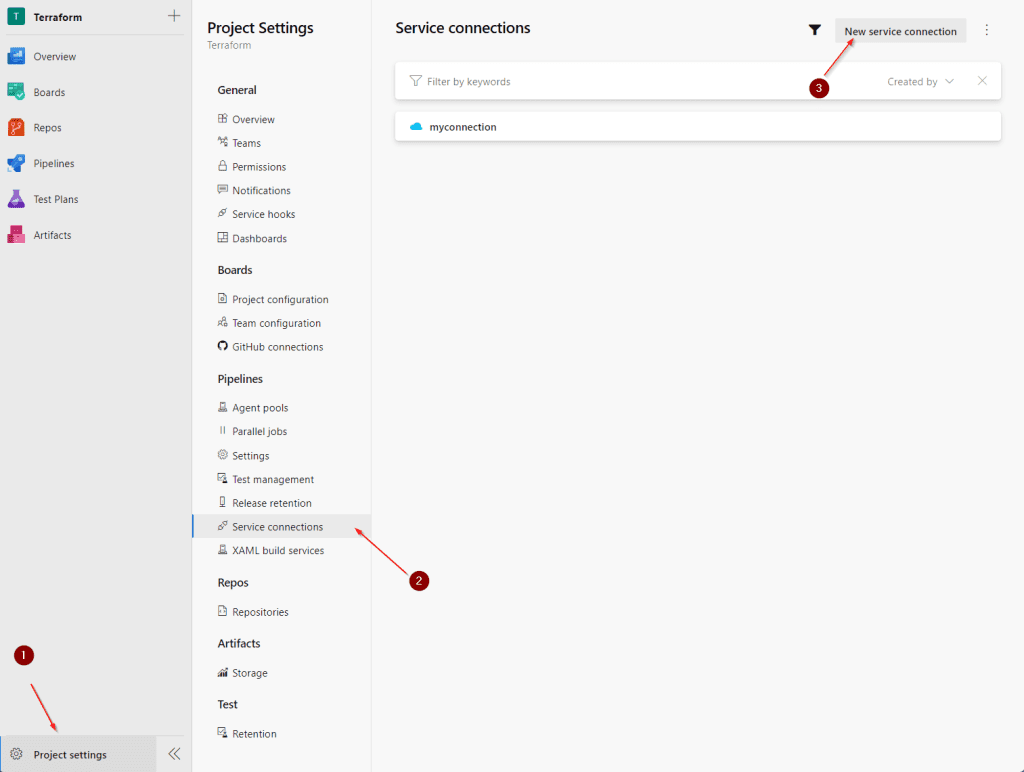
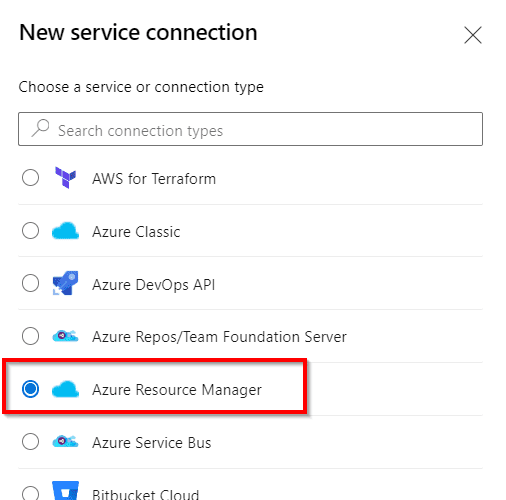

You will need the 5 items copied from Azure Portal, ie.
- Subscription ID
- Subscription Name
- Client ID
- Secret Value
- Tenant ID
And hit verify and save:


You’re now good to use the connection from DevOps and use it to deploy resources in Azure
Q: What is a service connection in Azure DevOps?
A: A service connection in Azure DevOps is a secure and encrypted link between a project in Azure DevOps and another service or tool, like Azure, GitHub, Docker, or a custom service, that allows the project to interact with the external resource.
Q: How do I create a service connection in Azure DevOps?
A: To create a service connection in Azure DevOps, go to your project’s settings, select ‘Service connections,’ then select ‘New service connection.’ From there, select the appropriate connection type and authentication method, provide the necessary credentials, and configure the connection name and scope.
Q: What are the types of connections that can be created in a service connection in Azure DevOps?
A: The types of connections that can be created in a service connection in Azure DevOps include Azure, Azure Resource Manager Service, Docker, External Service, GitHub, and many more.
Q: What is a service principal?
A: A service principal is an identity in Azure Active Directory that a service or application can use to authenticate and connect to Azure resources, like a subscription or a resource group.
Q: How do I use a service connection in Azure DevOps?
A: To use a service connection in Azure DevOps, you must configure it in your pipeline or release pipeline. This can be done by adding the service connection to the YAML pipeline definition or by selecting it from the appropriate drop-down menu in the pipeline creation wizard. From there, you can authenticate with the external service or resource and execute the necessary tasks or commands.
Q: What is Azure Resource Manager?
A: Azure Resource Manager is the deployment and management service in Azure that enables you to create, update, and delete resources in a consistent and predictable manner.
Q: How do I create a new service connection in Azure?
A: To create a new service connection in Azure, go to your Azure account’s ‘App registrations’ page, register a new application, generate a client secret, and grant the application the necessary permissions. From there, you can configure the service connection in Azure DevOps using the ‘Azure Resource Manager’ connection type and the ‘Service principal (manual)’ authentication method.
Q: What are the authentication methods available when creating a service connection in Azure DevOps?
A: The authentication methods available when creating a service connection in Azure DevOps are ‘Service principal (manual),’ ‘Service principal (Azure subscription),’ ‘Managed Identity (Azure services),’ ‘OAuth,’ and ‘Personal Access Token.’
Q: What is the scope of a service connection in Azure DevOps?
A: The scope of a service connection in Azure DevOps determines which pipelines and projects can use the connection. The scope can be set to ‘Project’ (available to all pipelines in the project) or ‘Pipeline’ (available only to the selected pipeline).
Q: What is a client secret in Azure?
A: A client secret in Azure is a password or key that is used to authenticate and connect to an application or service, like Azure DevOps, that has been registered in Azure Active Directory with an app registration.
Q: How do you establish a pipeline in azure devops?
A: To establish a pipeline, go to the devops pipeline section in your azure devops project and follow the on-screen instructions. If deploying to Azure, you might need the azure pipeline for integration with the azure cloud.
Q: What is required to create an azure service principal?
A: To create an azure service principal, navigate to the azure ad in the azure portal. You’ll need to generate a service principal key, note down the service principal client id, and specify the service principal name.
Q: How do you connect to an azure resource?
A: You can connect to an azure resource using the service connection for azure. First, create the service connection in the project settings. During this process, you might need to use the service principal key and ensure you have the correct permission. Once set up, you can use the service connection in task properties.
Q: How to create an azure resource manager service connection in Azure DevOps?
A: To create an azure resource manager service connection, navigate to the azure devops service connection page in your project settings. From there, choose the resource manager service connection option and provide necessary details such as the name of your azure subscription, service principal client id, and other authentication details.
Q: What is the process to set up a yaml pipeline in Azure?
A: For setting up a yaml pipeline, head to the pipeline in azure devops section. You will need to specify the source code repository and choose the azure pipeline template suitable for your project. Ensure that you have the service connection to azure set up if you are deploying resources to the Azure cloud.
Q: How do you create the service principal for Azure integrations?
A: To create the service principal, navigate to the microsoft azure portal and open the azure ad section. You will be guided to generate credentials including the service principal key. This principal allows external systems and tools to have access to the azure resources.
Q: Can you explain the purpose of the azure resource manager service connection?
A: The azure resource manager service connection allows for seamless integration between Azure DevOps and Azure services. It provides the necessary permissions and authentication methods for tasks in an azure devops pipeline to interact directly with azure cloud resources.
Q: What are the steps to create a devops pipeline specifically for Azure?
A: Begin by accessing the pipeline section of azure devops. You’ll typically employ an azure pipeline, especially if you’re targeting resources on the azure cloud. Make sure to set up an azure service connection for azure to allow for proper deployment and management.
Q: What do I need to know about the azure resource manager service connection using different authentication methods?
A: When creating an azure resource manager service connection, you can choose various authentication methods, including using service principal authentication. It’s essential to have the service principal client id, service principal key, and other necessary details handy. The type of authentication you choose can impact the permissions and accessibility of your pipeline to azure resources.
Q: How can I connect my yaml pipeline to Azure?
A: For a yaml pipeline in Azure DevOps, you’d typically require a service connection to azure. By setting this up in the azure devops organization settings, your pipeline will have the necessary permissions to deploy and manage resources in the azure cloud. Always ensure the yaml script references the correct service connection name.
Q: What is the relevance of a VM with a managed service in Azure DevOps?
A: A VM with a managed service in Azure means that the virtual machine’s underlying operations, maintenance, and scaling are handled by Azure. When deploying such resources from an azure devops pipeline, it’s crucial to have the appropriate service connection set up, ensuring the pipeline has the required permissions to manage the VM.
Q: How can I ensure my external service integrates with Azure using the right permissions?
A: To integrate an external service with Azure, you’ll often need to create an azure service principal. This service principal defines the access level and permissions the external service has on your azure resources. Ensure that the service principal in azure is granted the necessary roles, and use the service principal client id and key for authentication in your external service.
Q: Can you clarify the distinction between azure pipeline and devops pipeline?
A: While they may sound similar, an azure pipeline is a specific type of pipeline tailored for deploying and managing resources in the azure cloud. In contrast, a devops pipeline in Azure DevOps can be more general and might be used for various CI/CD tasks, not strictly related to Azure. The azure pipeline often requires a specialized service connection for azure to function correctly.
Q: How can I create a new resource group using the Azure DevOps pipeline?
A: To create a new resource group through Azure DevOps, you’d typically use an azure pipeline with tasks that leverage the azure powershell or azure CLI tools. Ensure your pipeline’s service connection has the right permissions to create resource groups in the azure subscription.
Q: What is the role of the resource manager service in Azure?
A: The resource manager service in Azure is responsible for providing a consistent management layer for resources and operations in the Azure platform. It allows users to manage and organize resources in resource groups, providing both granular and overarching control.
Q: How do I grant a specific permission for my azure pipeline to access resources?
A: You should use the azure rbac (Role-Based Access Control) to assign specific permissions to the service principal associated with your azure pipeline. This ensures that the pipeline has the required access to perform operations on Azure resources.
Q: What is the purpose of the arm service connection in Azure DevOps?
A: The arm (Azure Resource Manager) service connection is a secure bridge between Azure DevOps and Azure services. It allows tasks in Azure DevOps to authenticate and interact directly with Azure resources. This is especially crucial for deployment and management tasks.
Q: Why would someone need to connect to Azure using a service connection for Azure in a DevOps setup?
A: A service connection for Azure provides a set of credentials that Azure DevOps can use to interact with Azure resources. This connection is crucial when you want your pipelines in Azure DevOps to deploy, manage, or configure resources in Azure. It ensures secure and authenticated interactions between the two platforms.
Q: How can I use the service connection in the context of my yaml pipeline tasks?
A: In a yaml pipeline, you can reference the service connection by its name when setting up tasks that require interaction with Azure. The service connection provides the necessary authentication details, allowing your tasks to communicate with and manage Azure resources.
Q: What’s the significance of the azure resource group in resource management?
A: An azure resource group is a logical container for resources deployed in Azure. It allows for easy organization, management, and monitoring of resources that share a common lifecycle, ensuring that they can be managed as a unit.
Q: If I’m creating an azure service, do I need a separate service connection for each service?
A: Not necessarily. An azure service connection provides authentication to Azure. Depending on the permissions granted to that service connection’s underlying service principal, it can be used to manage multiple services. However, for finer-grained permissions or different authentication methods, you might opt for separate service connections.
Q: When might one opt to use a VM with a managed service in Azure DevOps tasks?
A: Using a VM with a managed service in Azure DevOps tasks can be beneficial when you want to offload the management overhead of the virtual machine to Azure. This is particularly useful for tasks that require consistent uptime, automatic scaling, or maintenance without manual intervention.
keywords: app service create service use azure azure account create a new one create a service principal name of the service azure app service service account create an arm service connection
