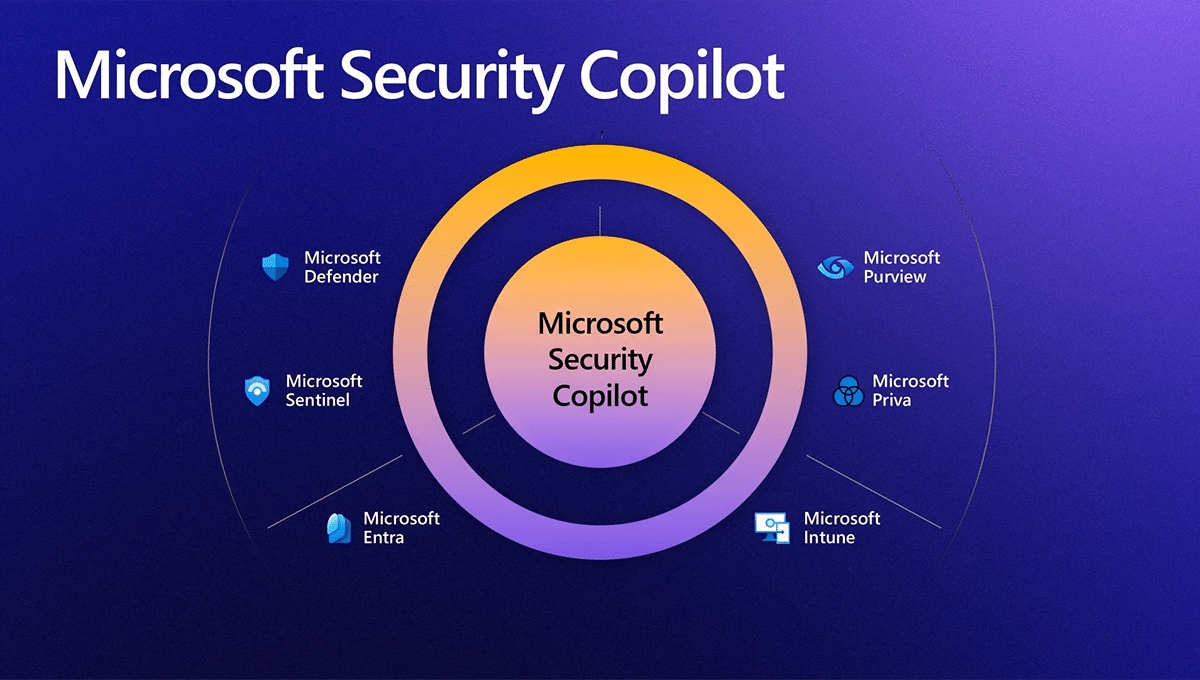Last Updated on October 23, 2024 by Arnav Sharma
In our previous blogs, we laid the groundwork by exploring the foundational concepts of Microsoft Copilot for Security and delved into its practical applications and use cases. We discussed what Microsoft Copilot is, how it leverages generative AI, and its core capabilities such as incident summarization, impact analysis, reverse engineering of scripts, and guided responses. Building on that understanding, this final part will focus on how to get started with Microsoft Copilot for Security in your organization, set it up effectively, and follow best practices to maximize its impact.
Enabling Microsoft Copilot for Security: Key Steps to Get Started
Successfully deploying Microsoft Copilot for Security requires a structured approach. The setup process involves provisioning capacity, configuring the default environment, and assigning appropriate roles and permissions. Let’s walk through each of these steps in detail.
1. Provisioning Capacity for Copilot
The first step to deploying Microsoft Copilot for Security is to provision the necessary capacity within your Azure environment. Copilot uses Security Compute Units (SCUs) to measure and manage resource consumption, and these units must be allocated to ensure the tool functions efficiently.
There are two ways to provision capacity:
- Provision Within Copilot for Security: This method involves using Copilot’s built-in provisioning tools to allocate SCUs directly from the platform. This approach provides a straightforward setup experience, guided by built-in wizards.
- Provision Through the Azure Portal: For organizations familiar with Azure, provisioning SCUs via the Azure portal offers more flexibility and control over resource allocation.
Administrators must have an Azure subscription and the appropriate role permissions (Azure Owner or Contributor) to provision capacity effectively.
2. Setting Up the Default Environment
Once capacity is provisioned, the next step is to set up the default environment. This involves configuring settings within Microsoft Entra ID and defining data storage and compliance preferences.
Key steps for setting up the default environment include:
- Assigning Roles: Administrators should assign Microsoft Entra roles such as Global Administrator, Security Administrator, Security Operator, and Security Reader. These roles grant the necessary permissions to manage Copilot for Security features.
- Configuring SCU Allocations: During this step, administrators must confirm and allocate SCU capacity based on the provisioning completed earlier.
- Data Storage and Compliance: It’s crucial to confirm the geographic location of data storage to comply with organizational policies and data regulations. Administrators must also set preferences for data sharing with Microsoft for product validation and AI model improvement.
3. Assigning Role Permissions
Microsoft Copilot for Security introduces two specialized roles within the platform:
- Copilot Owner: This role grants full administrative access to manage Copilot’s settings, allocate resources, and configure plugins.
- Copilot Contributor: This role allows users to access the Copilot portal, create sessions, and interact with the tool.
In addition to these roles, administrators should assign Microsoft Entra roles that extend beyond Copilot’s internal permissions. A best practice is to apply the principle of least privilege by assigning the minimum role necessary for each user.
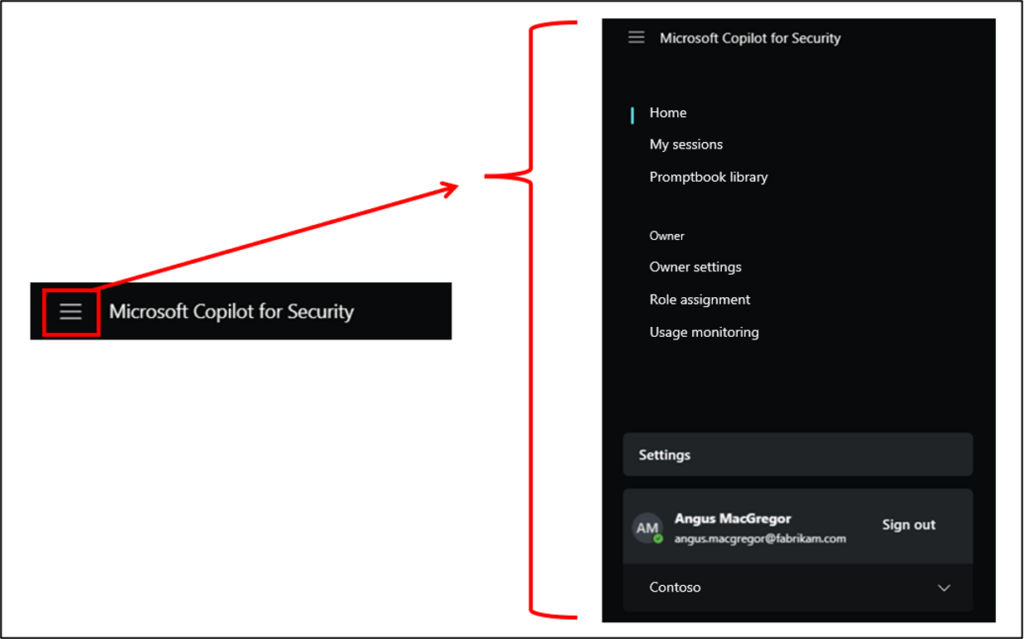
Crafting Effective Prompts: Maximizing Copilot’s Potential
In our previous blogs, we briefly touched on the importance of prompt engineering. Let’s explore this concept further and discuss best practices for crafting effective prompts.
Microsoft Copilot for Security relies heavily on the quality of the prompts provided by users. Well-crafted prompts allow the tool to deliver accurate and relevant insights. Here’s a guide to creating effective prompts:
- Define a Clear Goal: Specify what you want Copilot to achieve. For example, rather than asking “What happened yesterday?” you could ask “Summarize all high-priority incidents reported in Microsoft Sentinel on October 20th.”
- Provide Context: Explain why you need this information or how it will be used. This helps Copilot tailor its response appropriately.
- Set Expectations for the Response: Be explicit about the format or depth of detail you need. For instance, if you want a brief summary, indicate that to avoid receiving overly detailed outputs.
- Specify Data Sources: If you know which data sources or plugins should be prioritized, include that in your prompt. For example, specify, “Summarize incidents in Sentinel from Microsoft Defender alerts.”
Monitoring and Optimizing Microsoft Copilot for Security
Once Copilot is deployed, monitoring its usage and effectiveness is crucial. This involves regularly reviewing capacity consumption, gathering feedback, and refining configurations to enhance efficiency.
1. Monitoring Capacity and Usage
Microsoft Copilot for Security provides a comprehensive usage monitoring dashboard, allowing administrators to track SCU consumption over time. This dashboard enables filtering by date and examining trends to optimize resource allocation. Administrators should periodically review capacity usage and make adjustments as needed.
2. Using Feedback for Continuous Improvement
Copilot includes built-in feedback mechanisms, allowing users to rate the quality of generated responses. By regularly reviewing this feedback, administrators can identify areas where prompts or configurations need improvement. Iteratively refining prompts and addressing feedback is key to optimizing Copilot’s outputs.
3. Keeping Plugins and Capabilities Updated
As Microsoft continues to enhance Copilot, new plugins and capabilities may become available. Administrators should periodically review and update plugins to ensure they are leveraging the latest security features. Proactively updating these integrations allows organizations to stay ahead of evolving threats and continuously improve their security posture.
Best Practices for Deploying Microsoft Copilot for Security
To maximize the impact of Microsoft Copilot, it’s essential to follow best practices during implementation and deployment. Here are some key recommendations:
- Start with a Pilot Deployment: Deploy Copilot in a controlled environment first, such as a pilot project, to allow security teams to familiarize themselves with its features. This approach enables administrators to gather feedback and address any initial issues before rolling it out organization-wide.
- Focus on High-Value Use Cases: Prioritize use cases that provide the most immediate impact, such as incident summarization or guided responses. This helps teams quickly realize the value of Copilot and build confidence in its capabilities.
- Provide Training on Prompt Engineering: Effective prompt engineering is crucial to success with Copilot. Consider offering training sessions or workshops to help analysts craft clear, concise, and contextually relevant prompts.
- Establish Regular Review Cycles: Schedule regular reviews of Copilot’s performance, capacity usage, and feedback. This ensures the platform remains aligned with your security goals and adapts to new challenges over time.
Conclusion
Microsoft Copilot for Security offers a powerful and flexible approach to enhancing cybersecurity operations. By leveraging AI capabilities, crafting effective prompts, and following best practices, organizations can deploy and optimize Copilot to improve their incident response and overall security posture.
Throughout this series, we’ve explored the foundational concepts, practical applications, and key steps for implementing Microsoft Copilot. From understanding its core features and real-world use cases to setting up the platform and refining its usage, this three-part series provides a comprehensive guide to unlocking the potential of Microsoft Copilot for Security.
FAQ:
Q: What is Microsoft 365 Copilot and how does it integrate with Microsoft 365 services?
Microsoft 365 Copilot is an AI-powered feature that integrates with Microsoft 365 services to enhance productivity and collaboration. Copilot is built into popular Microsoft 365 apps like Word, Excel, PowerPoint, and Teams to provide intelligent suggestions and automate tasks.
Q: How does Microsoft 365 Copilot prioritize security and privacy?
Copilot adheres to strict security measures and best practices to protect data and ensure privacy. It integrates with Microsoft’s security products and frameworks, such as Microsoft Purview, to provide a secure environment while processing data. Copilot respects data security and privacy policies as outlined in the Microsoft Product Terms and Data Protection Addendum.
Q: What are some best practices for using Microsoft 365 Copilot securely?
Best practices for using Microsoft 365 Copilot include regularly updating security tools, conducting regular security checks, and implementing security and compliance measures. These practices help mitigate potential security risks and ensure secure interactions with Copilot within Microsoft 365.
Q: What security benefits does Copilot offer when integrated into Microsoft 365?
Copilot is designed to enhance security by using Microsoft’s unified security platform, which includes features like data loss prevention and information security. It helps identify security incidents and threats through continuous monitoring and security updates, leveraging Microsoft’s security products.
Q: How does Copilot handle data security and privacy concerns?
Copilot only uses data access granted within the Microsoft 365 service boundary, ensuring that data security and privacy concerns are managed effectively. Microsoft 365 Copilot use cases are carefully designed to comply with regulations like the General Data Protection Regulation (GDPR).
Q: What are key security use cases for Microsoft 365 Copilot?
Copilot can be used to manage security incidents, enhance security operations, and improve data protection. Security use cases include automated threat detection, incident response, and access controls to secure data processed by Copilot within Microsoft 365.
Q: What are Microsoft’s best practices for security management in Microsoft 365?
Microsoft recommends using unified security tools like Microsoft Intune for device management, ensuring that security updates are regularly implemented, and leveraging security benefits provided by tools like Copilot. These measures enable security and minimize security risks across Microsoft 365 services.
Q: How does Microsoft support security and compliance with Copilot?
Microsoft support focuses on ensuring that Copilot remains secure and compliant with existing security standards. Copilot respects the data access controls used in other Microsoft 365 services and follows security policies to protect data integrity and confidentiality.