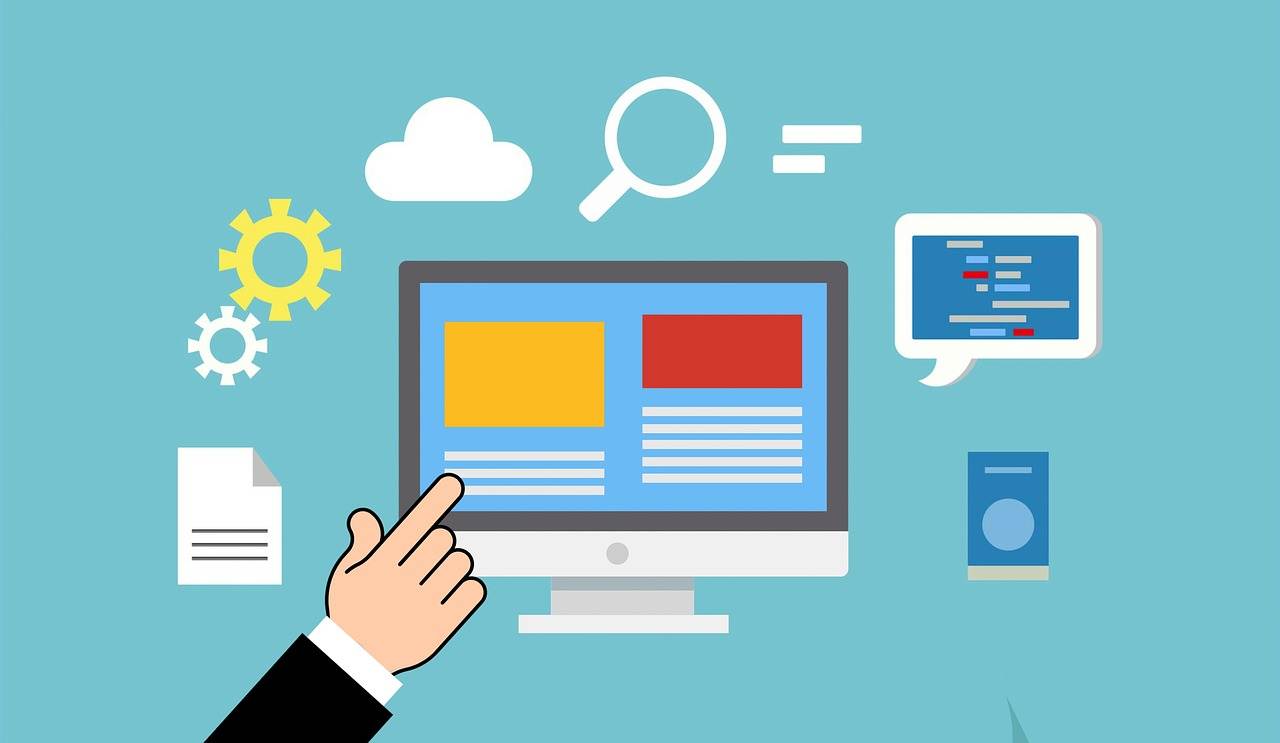Last Updated on April 14, 2024 by Arnav Sharma
This error means the secure connection between your computer and the Active Directory domain has broken. Causes include:
- Password Mismatch: Computer and domain controller have different stored passwords for the computer account.
- Network Issues: Connectivity problems preventing communication with the domain controller.
- Time Synchronization: Large time differences between computer and domain controller.
- DNS Problems: Issues resolving the domain controller’s address.
- Deleted or Corrupt Computer Account: The computer’s account in Active Directory may be missing or damaged.
Troubleshooting Steps:
1. Basic Checks
- Internet Connectivity: Ensure the computer has network access and can reach the domain controller. Use
pingto test connectivity to the domain controller by its name and IP address.
- Time Synchronization: Make sure computer time is in sync with the domain controller. Incorrect time can disrupt authentication.
- DNS Settings: Verify that your computer’s DNS settings are correctly configured to use the domain’s DNS servers.
2. Reset the Computer Account
This is often the fastest fix:
- Using Command Line (Netdom):
- Log in as local administrator.
- Run a command prompt as administrator.
- Type:
netdom resetpwd /server:SERVER_NAME /userd:DOMAIN_NAMEADMIN_USER /passwordd:ADMIN_PASSWORD- Replace placeholders with your domain information.
- Using Active Directory Users and Computers:
- Log into a domain controller as domain administrator.
- Open “Active Directory Users and Computers”.Locate the computer account in question.
- Right-click the computer account and select “Reset Account”.
4. Advanced: Manually Repairing Trust Relationship (if above methods fail)
- Verify Computer Account in Active Directory: Ensure the computer’s account still exists in AD. If missing, create it manually.
- Utilize “Test-ComputerSecureChannel” in PowerShell: Requires some expertise. Check Microsoft documentation for instructions.
Additional Notes:
- Permissions: Domain administrator rights might be needed for some steps.
- Multiple Workstations: If many are affected, consider broader domain controller or network problems.
- Backups: Have backups before major AD changes.
FAQ:
Q: How can you resolve the “trust relationship between this workstation and the primary domain failed” error in Windows 10 or 11?
AA: To resolve this issue in a Windows 10 or Windows 11 environment, you can follow these steps: First, log onto the affected computer with a local admin account. Then, remove the computer from the domain and re-add it back into the domain using domain admin credentials. This process will re-establish the trust relationship and allow you to log back in with a domain user account.
Q: What causes the trust relationship failure between a workstation and the primary domain in an Active Directory domain?
AA: The trust relationship failure typically happens when the computer account password, which is updated in Active Directory every 30 days, becomes out of sync with the copy stored on the workstation. This can occur due to replication issues, restoration of an old VM, or if the computer was removed from the domain and added back without proper synchronization.
Q: What are some troubleshooting steps for Active Directory domain services issues related to workstation trust?
AA: Troubleshooting steps include checking network connectivity, ensuring the network cable and network adapter are functioning correctly, verifying DHCP settings, and checking the directory server for replication issues. Additionally, tools like RSAT, specifically the dcdiag command, can be used to diagnose and resolve Active Directory issues.
Q: How does the secure channel in Active Directory affect workstation trust and logon processes?
AA: The secure channel in Active Directory is crucial for maintaining trust relationships. It ensures that the domain and the workstation can communicate securely. If this channel is broken, it may prevent users from being able to log on to their computer using domain accounts. Cached credentials might allow temporary access, but re-establishing the secure channel is necessary for full functionality.
Q: What role does the computer account play in the Active Directory domain, and what happens when its password is not synchronized?
AA: In an Active Directory domain, each computer account has a password, much like a user account. This password is automatically reset by the domain every 30 days. If the password on the computer does not match the password copy that is stored in the Active Directory, it leads to trust issues. Resetting the computer password using admin tools or rejoining the domain can resolve this.
Q: What steps can an admin take if a workstation is unable to enter or reconnect to the primary domain?
AA: If a workstation is unable to enter or reconnect to the domain, an admin can try the following steps: First, ensure that the workstation is not disconnected from the network. If it’s a desktop, check the network cable and adapter. Then, use a local account or cached credentials to log onto the computer. The admin can then use cmdlets or GUI tools to re-add the computer to the domain, which should re-establish the trust relationship and allow domain logons.
error message to reboot fix the trust relationship