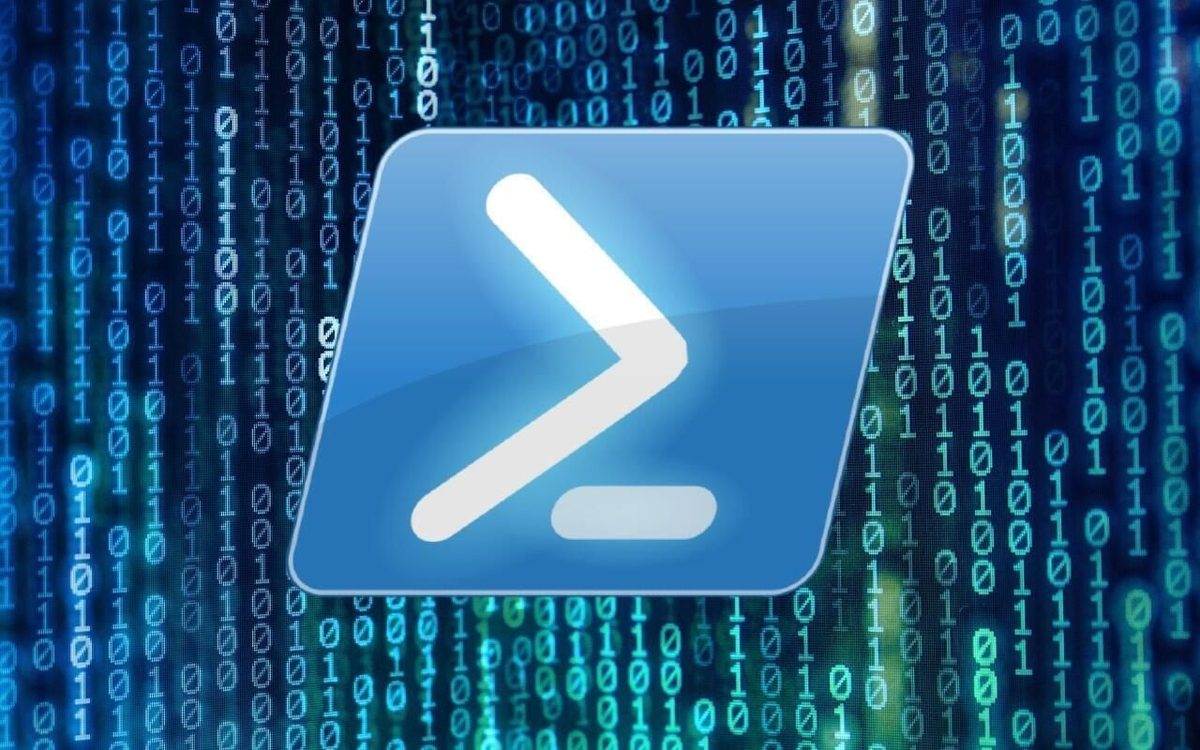Last Updated on May 26, 2024 by Arnav Sharma
PowerShell is a powerful scripting language developed by Microsoft, designed for task automation and configuration management. One of the fundamental features of PowerShell is its ability to prompt users for input, enabling scripts to be interactive and versatile. In this blog, we will explore how to use the read-host cmdlet to prompt users for input in PowerShell, including various methods, syntax, and practical examples.
PowerShell Prompt
What is read-host?
The read-host cmdlet in PowerShell is used to read a line of input from the console. It allows scripts to prompt the user for input, making it an essential tool for interactive scripts. The input typed by the user is stored as a plaintext string object, which can then be used within the script.
Using the read-host Cmdlet
The basic syntax of the read-host cmdlet is straightforward. To prompt the user for input, you use the read-host -prompt parameter, which specifies the text displayed to the user at the prompt.
$input = Read-Host -Prompt "Please enter your name"
Write-Host "Hello, $input!"
In this example, PowerShell will prompt the user with “Please enter your name:”. The user’s input is stored in the $inputvariable and then displayed back to the user with Write-Host.
Prompt for User Input
When you use the -Prompt parameter, PowerShell appends a colon (:) to the end of the prompt text. This provides a user-friendly indication that the script is waiting for input.
$name = Read-Host -Prompt "Enter your name"
Write-Host "Your name is $name"
Secure String Input
To prompt the user for sensitive information such as passwords, you can use the -AsSecureString parameter with read-host. This ensures that the input is stored as a secure string, which is more secure than a plaintext string.
$password = Read-Host -Prompt "Enter your password" -AsSecureString
Write-Host "Password entered."
In this case, the user’s input is not displayed on the console, providing a layer of security for sensitive data.
Input Validation
You can also validate the user’s input to ensure it meets specific criteria. Here’s an example of how to prompt for and validate user input:
do {
$age = Read-Host -Prompt "Enter your age"
if ($age -match '^\d+$') {
Write-Host "You entered a valid age: $age"
$valid = $true
} else {
Write-Host "Invalid input. Please enter a valid number."
$valid = $false
}
} while (-not $valid)
In this script, the user is repeatedly prompted for their age until they enter a valid number, utilizing input to a variable in PowerShell.
Example Scenarios
Prompting for Multiple Inputs
You can prompt the user for multiple inputs within the same script. Here’s an example:
$name = Read-Host -Prompt "Enter your name"
$age = Read-Host -Prompt "Enter your age"
Write-Host "Your name is $name and you are $age years old."
Using Input in a Switch Statement
PowerShell allows you to use user input within a switch statement to control the flow of the script, highlighting user input with PowerShell.
$choice = Read-Host -Prompt "Would you like to continue? (yes/no)"
switch ($choice) {
"yes" { Write-Host "You chose to continue."; }
"no" { Write-Host "You chose to exit."; }
default { Write-Host "Invalid choice. Please try again."; }
}Storing User Input
You can store user input with PowerShell in variables for later use in your script. For example, you might prompt the user for a start date and an end date, then use those values in a report.
$startDate = Read-Host -Prompt "Enter the start date (MM/DD/YYYY)"
$endDate = Read-Host -Prompt "Enter the end date (MM/DD/YYYY)"
Write-Host "Generating report from $startDate to $endDate..."
# Add your report generation code here
Using read-host for GUI Prompts
Although read-host is primarily used in the command-line interface, you can also create a more graphical user interface (GUI) prompt using the Windows Forms class.
Add-Type -AssemblyName Microsoft.VisualBasic
$username = [Microsoft.VisualBasic.Interaction]::InputBox("Enter your username", "User Input", "DefaultUser")
Write-Host "You entered: $username"
This script creates a popup input box for the user to enter their username, making it more user-friendly for non-technical users.
FAQ:
Q: How can I prompt a user for input in a PowerShell script?
A: To prompt a user for input in a PowerShell script, you can use the Read-Host cmdlet. This cmdlet reads a line of input from the console and returns it as a string. Here’s an example:
powershell
Copy code
$inputValue = Read-Host "Please enter your name"
Write-Output "You entered: $inputValue"
In this example, Read-Host prompts the user with the message “Please enter your name”, waits for the user to enter a value, and then stores the input in the $inputValue variable.
Q: What is the purpose of using the Read-Host cmdlet in PowerShell?
A: The Read-Host cmdlet is used to read a line of input from the user in a PowerShell script. It is particularly useful for interactive scripts where user input with PowerShell is required. The input value is stored as a string and can be used for further processing within the script.
Q: How do you set a default value when prompting for user input in PowerShell?
A: PowerShell does not natively support default values in the Read-Host prompt. However, you can achieve a similar effect by providing a default value in the script and allowing the user to press Enter to accept it, simplifying the input from a user. Here’s an example:
$defaultValue = "John Doe"
$userInput = Read-Host "Enter your name (default: $defaultValue)"
if ([string]::IsNullOrEmpty($userInput)) {
$userInput = $defaultValue
}
Write-Output "You entered: $userInput"
In this script, if the user hits Enter without entering any value, the $userInput variable is set to $defaultValue.
Q: How can you validate user input in a PowerShell script?
A: To validate user input in a PowerShell script, you can use a loop to repeatedly prompt the user until valid input is provided. Here’s an example of validating that the input is a non-empty string:
do {
$userInput = Read-Host "Please enter your name"
} while ([string]::IsNullOrEmpty($userInput))
Write-Output "You entered: $userInput"
This script continues to prompt the user until a non-empty string is entered.
Q: How can you prompt for multiple input values in a PowerShell script?
A: You can prompt for multiple input values by calling Read-Host multiple times within your script. Here’s an example:
$name = Read-Host "Enter your name"
$email = Read-Host "Enter your email"
Write-Output "Name: $name"
Write-Output "Email: $email"
In this example, the script prompts the user to enter both their name and email, storing each input in separate variables.
Q: How do you use the Read-Host cmdlet to read a password input in PowerShell?
A: You can use the Read-Host cmdlet with the -AsSecureString parameter to read a password input securely. Here’s an example:
$password = Read-Host "Enter your password" -AsSecureString
Write-Output "Password entered"
This command prompts the user to enter a password, which is stored as a secure string, showcasing an example of powershell prompt for input.
Q: How can you handle user input that includes spaces in PowerShell?
A: When handling user input that includes spaces in PowerShell, you should enclose the prompt message in quotation marks. For example:
$userInput = Read-Host "Please enter your full name"
Write-Output "You entered: $userInput"
This ensures that the entire prompt message is displayed correctly, and the user can input values that include spaces.
Q: What happens if the user hits Enter without entering a value in a PowerShell prompt?
A: If the user hits Enter without entering a value in a PowerShell prompt using Read-Host, an empty string is returned. You can handle this scenario by checking if the input is null or empty and taking appropriate action.
$userInput = Read-Host "Please enter your name"
if ([string]::IsNullOrEmpty($userInput)) {
Write-Output "No input provided"
} else {
Write-Output "You entered: $userInput"
}
In this example, the script checks if the input is empty and displays a corresponding message.
Q: Can you give an example of using Read-Host to prompt for input in a command-line PowerShell script?
A: Sure! Here is an example of using Read-Host in a command-line PowerShell script to prompt for user input and then display it:
$input = Read-Host "Enter your command"
Write-Output "You entered: $input"
This script prompts the user to enter a command and then outputs the entered command.
Q: How can you automate user input in PowerShell for auditing or troubleshooting purposes?
A: Automating user input in PowerShell can be done using predefined values or reading from an external source like a file or a database. For auditing or troubleshooting, you can script the input collection and processing:
$logFile = "C:\audit\input_log.txt"
$name = Read-Host "Enter your name"
Add-Content -Path $logFile -Value "Name: $name"
$email = Read-Host "Enter your email"
Add-Content -Path $logFile -Value "Email: $email"
Write-Output "Input logged for auditing."
This script prompts for name and email, logs the input to a file, and can be used for auditing purposes.